
Instagram tutorial: from 0 to 100 for beginners
With its two billion monthly active users, Instagram is one of the most popular social media networks in the world, continuously growing in terms of its user base due to its diverse features.
In recent years, Instagram has experienced explosive growth. Starting with just one million users, according to official Meta (parent company) statistics, it now has over two billion monthly active users as of 2022.
Instagram used to be primarily focused on photos, but with recent changes, such as the addition of the Reels feature, it has shifted its focus towards video content. As long as your account is public, you can create content for your followers and other users who come across your account through Instagram’s algorithms. Users can interact with your posts through actions like likes, comments, and more.
It’s hard to imagine a time before Instagram. This social media platform has had a significant and undeniable impact on today’s societies and has become a source of income for many people worldwide. Instagram is an exceptional platform for connecting with brands and friends, allowing you to follow famous individuals’ lives.
Suppose you’re interested in creating an Instagram account or already have one but need to know how to make the most of this popular social network. In that case, a comprehensive Instagram tutorial is tailored just for you. It covers everything from signing up to understanding how Instagram works and utilizing all the platform’s features. Before starting on Instagram, it’s beneficial to familiarize yourself with the terminology used on this social network.
Instagram Terminology; What do Instagram terms mean?
Various terms are mentioned in the Instagram space, and familiarizing yourself with them can help you better understand the mechanics of this social network. Whether you are a new Instagram user or have been using this social network for years, familiarity with the terminology of this social network can be very useful.
Algorithm: Most modern social networks rely on software algorithms to increase user engagement with content. Software algorithms are seen in most parts of Instagram, but their main function is related to the home feed. The algorithm determines the order in which posts are displayed on the Instagram home feed. An algorithm is a procedure for aiding computations. Algorithms in social networks are responsible for trending hashtags, posts viewed by the user, and more.
Bio: The Instagram bio, mistakenly referred to as “bio” by most people, is the text seen below the username in the profile. In the bio section, you can enter personal information or information about your brand. Writing a professional bio can help increase the attractiveness of your Instagram account.
ID, Username, or Handle: The Instagram ID, also known as the Instagram handle, is the username. Instagram uses IDs to distinguish between different accounts. At the top of the profile page, the ID is displayed in bold black text. When signing up for Instagram, choosing a username is one of your first tasks. Accounts of individuals and famous brands have a blue tick in front of their IDs. This blue tick indicates that the account in question is verified.
Caption: The caption of each Instagram post is a text that contains descriptions about that post. You can write attractive text in the caption section and encourage users to leave comments. The caption text has a character limit.
Gallery: Instagram allows you to send up to 10 photos or videos in each post. These photos and videos are displayed to the user as a gallery. Your audience can swipe on the post to view different photos or videos.
Archive: This feature in Instagram allows you to hide posts and stories without deleting them. Accessing the Archive section in the settings will make the list of archived posts and stories visible. At any time, you can bring a post back from the archive.
Saved Posts: The icon below Instagram posts allows you to save them. By saving a post, you can view it again later. To save a post, you need to tap on the banner-like icon in the bottom right corner.
Engagement: In simple terms, engagement refers to interacting with other users on social media networks. It is these interactions that make social networks a social platform. Responding to comments or conducting Q&A sessions on Instagram Live are ways to engage with your audience.
Engagement Rate: Calculating the engagement rate of an Instagram account requires some calculations, but it’s easy. To determine the engagement rate of a post, you divide the total number of likes and comments on the post by the number of followers and then multiply the final number by 100 to give you a percentage. For example, let’s say you have a post on Instagram that received 4,000 likes and 250 comments. The sum of these two numbers is 4,250. If your account has 10,000 followers, dividing 4,250 by 10,000 and multiplying the final number by 100 will give you the engagement rate of followers with the post.
Reach: This term refers to the number of people who have seen your content or advertisements. For example, if 60 people see your post, the reach of that post is 60.
Impressions: Impressions refer to the total number of views on posts. Reach indicates the number of unique users who have seen your posts, but impressions represent the total number of times the posts have been displayed. For example, if three users each view your post 10 times, the impression count would reach 30.
Double Tap: The term “double tap” refers to tapping the screen twice in quick succession. By double tapping, you can like posts on Instagram.
Direct: The Direct feature on Instagram enables private messaging. The Direct section functions similarly to messaging apps but in a much more limited capacity. When responding to Stories, your message is sent directly to the user’s account. Direct messages do not have an impact on the interaction rate.
Insights: The Insights section on Instagram, available for business accounts, provides analytics about your account. The data in the Insights section offers comprehensive details about your audience, content, and account performance. Analyzing Insights data can greatly assist in the growth of Instagram pages.
Tagging: Tagging refers to attaching usernames to posts. By doing this, the user’s username is displayed in your post.
Follower: Users who follow your Instagram account are your followers. After creating an Instagram account, others have the option to follow you. You can see the number of followers at the top of your Instagram profile. Followers see your posts in their Instagram feed.
Notification: Notifications are a way to receive updates about the latest activities. For example, when your posts are liked or receive comments, you receive notifications. The Instagram notification system encompasses various aspects, from likes and comments to the start of a live video and notifications about popular posts. It accounts you still need to follow back.
Hashtag: A hashtag is a word or phrase preceded by the symbol # (for example, #Zoomit). Hashtags are used to categorize posts. By using relevant hashtags in your posts, you can increase the visibility and reach of your content.
Geotag: When you attach a location to your posts, you add a geotag. The geotag or location is displayed beneath your username when you post.
Influencer: This term refers to well-known and influential individuals on social media networks. Most influencers focus on a specific niche, such as fitness or beauty. Influencers typically have hundreds of thousands of followers.
Story: Temporary posts that appear at the top of the Instagram main feed for 24 hours are called Stories. You can publish photos or videos as part of a Story. If you don’t save Stories in the Highlights section, they will disappear after 24 hours. The Instagram Story feature offers various interactive capabilities, such as polls and stickers.
Highlights: Highlights are a section that allows you to save Instagram Stories.
Instagram Live: On Instagram, you can broadcast live videos to your followers. With the Insta Live feature, you can also save the recorded live video for later viewing.
IGTV: Instagram used to host only short videos years ago, but with the introduction of the IGTV feature, it became a competitor to YouTube. IGTV, now renamed Instagram Video, allows for the upload of one-hour-long videos.
Explore Page: By tapping the magnifying glass icon in the bottom navigation bar of Instagram, you enter the Explore page. The Explore page contains an endless stream of posts. Instagram algorithms determine the content displayed on the Explore page based on your interests and preferences.
Feed: The Instagram feed is the main page of the app. It displays new posts from the accounts you follow. The feed also hosts posts the algorithm suggests based on your activity and interests.
How to register on Instagram
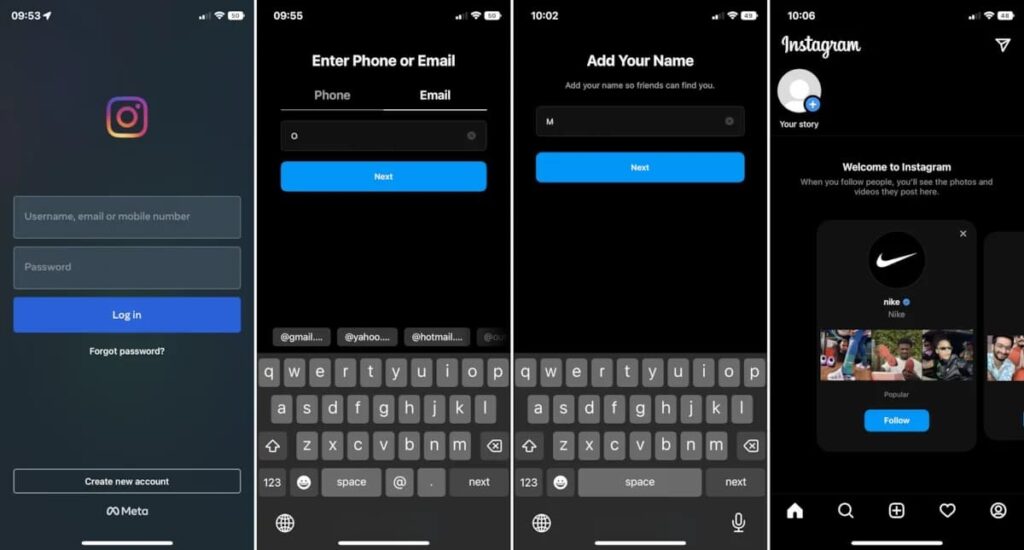
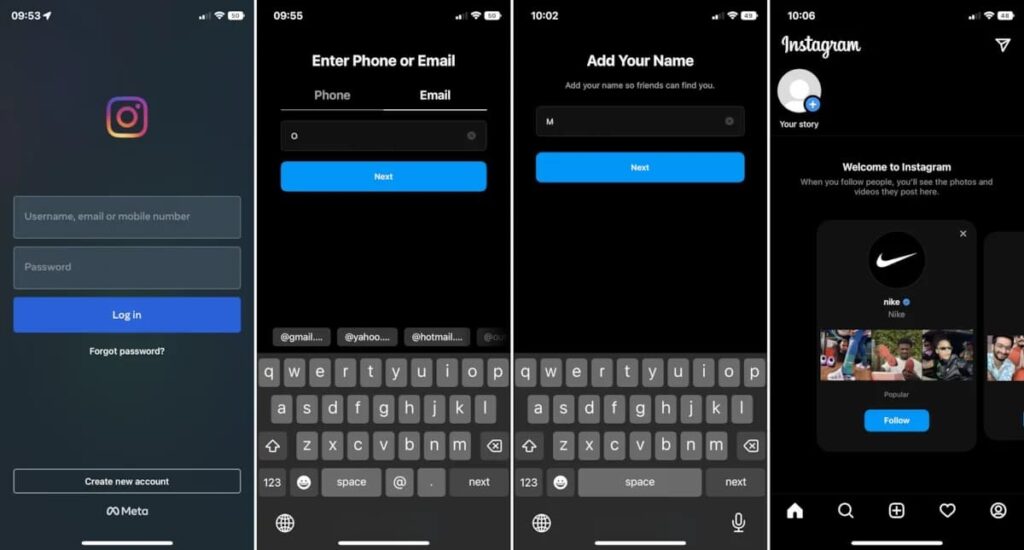
Registering on Instagram is one of the easiest ways to join social media networks. You will be asked to enter your account information upon your first visit. If this is your first time, you can tap the “Create New Account” option to access the account creation page and register on Instagram by entering your email or phone number.
- In the second step, enter your phone number or email. If you choose the email method, you can enter Instagram without verifying an activation link. However, if you enter your phone number, you must enter the verification code sent via SMS in the app before proceeding to the next step. Sometimes, SMS may not be sent to numbers in Iran, so registering via email might be more logical.
- In the next step, you’ll be asked to provide your full name (optional) and choose a password for your account. Then you’ll need to provide your date of birth to Instagram. After completing this section and tapping the “Next” option, you’ll reach the main step: choosing a username or ID. Please enter your desired ID and proceed to the next step after confirming its availability.
- Next, you’ll be asked to connect your account to your Facebook account to find friends. If you prefer not to do this, select the “Skip” option to proceed to the final registration step.
- Instagram will scan your contacts and suggest anyone with an Instagram account to follow (scanning contacts requires syncing your phone number with your Instagram account). In the next step, you can choose a profile picture.
After completing these steps, you will be taken to the main page of Instagram.
Introducing the four main sections of the Instagram application
You’ll see five options in the Instagram app’s bottom bar. Except for the middle option, which is related to posting a new post, and we’ll introduce it later, the other four options are connected to the four main sections of Instagram.
Instagram Feed:
The first option (home icon) is the main page of Instagram, or in other words, the “Feed.” The Instagram feed functions similarly to the Facebook news feed, displaying posts from people you follow. Previously, the Instagram feed was limited to posts from following individuals, but now a software algorithm has been implemented to show posts from other users based on your interests. Turning off the algorithm is not possible.
Previously, posts in the Instagram feed were displayed in chronological order. However, unfortunately, in a strange move by Instagram officials, despite the opposition of most users, the order of displaying posts was completely disrupted. Currently, posts are displayed messily and randomly. Instagram claims that in the new algorithm, posts that are more important to you are shown higher up. However, based on our research, this claim must be reflected in practice.
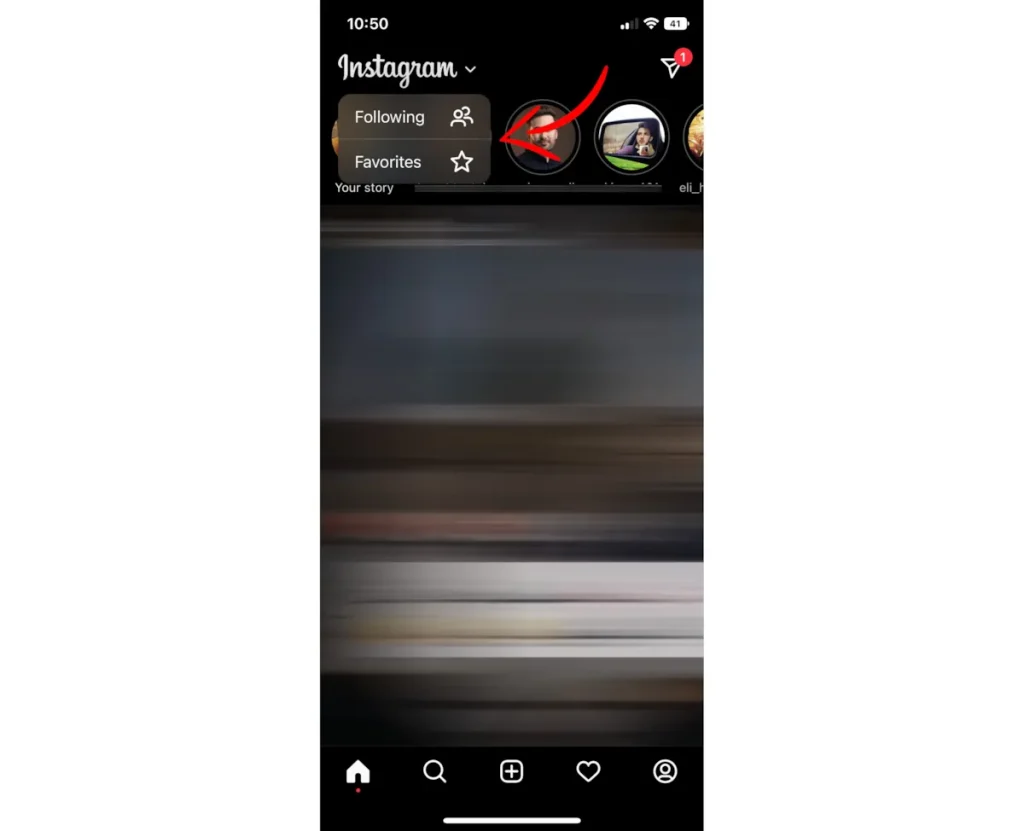
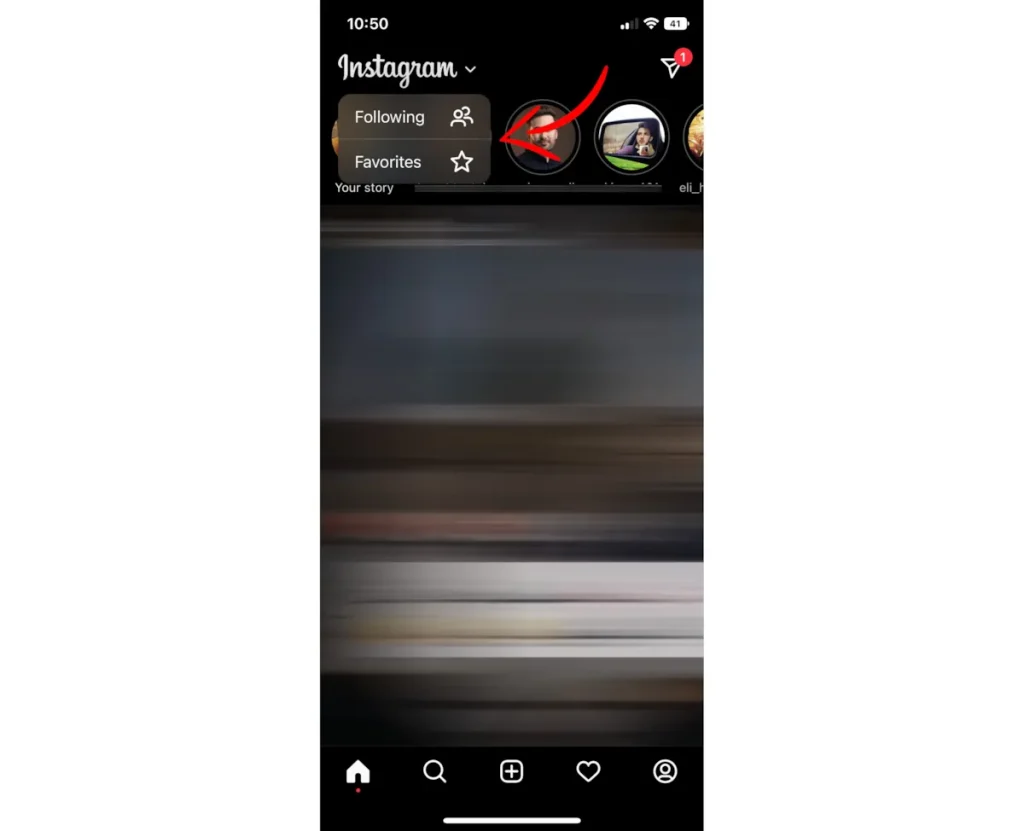
As a result of user criticism, Instagram has introduced two additional pages to the feed in recent months. You can access these limited and additional feeds by tapping on the “Instagram” text at the top of the page. Adding these new feeds is Instagram’s attempt to satisfy long-time users. Thanks to these two modes, you can prevent the display of suggested posts and algorithmic sorting (based on individuals and content that Instagram thinks you’re interested in).
The first internal feed on Instagram is the “Following” feed. This feed functions similarly to the old main feed and only displays posts from the accounts you follow. In the following section, posts are displayed in chronological order. There are no software algorithms involved here.
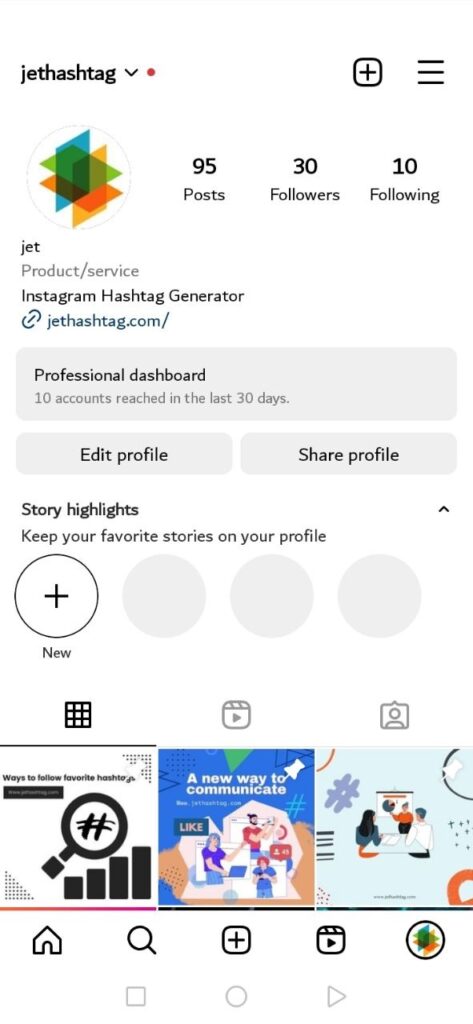
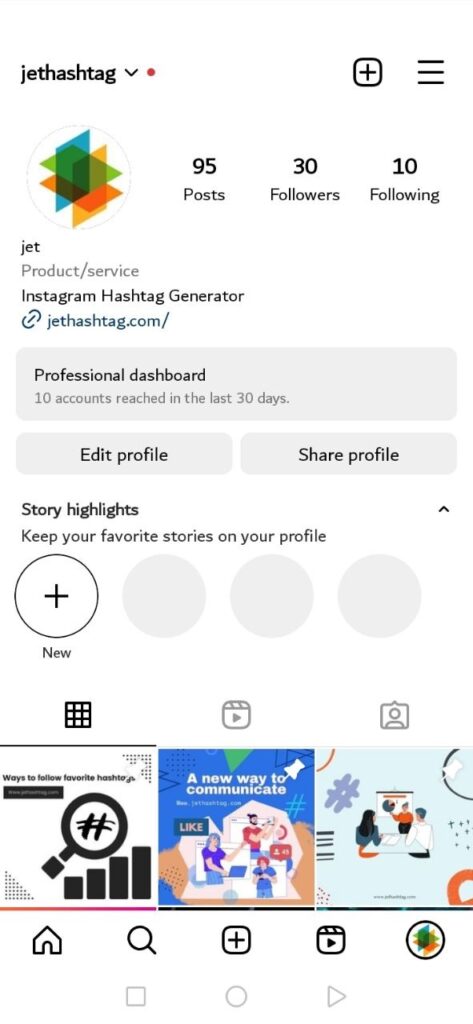
The second feed is the “Favorites” section, which displays posts from your favorite accounts. This feed also shows posts in chronological order. You can view posts from your favorite celebrity accounts on a separate Favorites page. You can add a maximum of 50 user accounts to the Favorites page. Celebrity accounts will have a higher priority in the main Instagram feed than others.
The list of accounts in the Favorites section is private; other users cannot see it. At the top of the main Instagram page, Stories are visible. In the following article, we will examine Stories in more detail.
Instagram Explore
The second option (magnifying glass icon) is the Instagram search page, which is one of the essential sections of this social network. With the rise of TikTok, Instagram has become more focused on software algorithms to keep users engaged in the app for as long as possible. On the Explore page of Instagram, you will have access to an endless collection of posts displayed based on your interests.
You will see a rectangular-shaped search bar at the top of the Explore page for searching posts. After performing a search, you will be presented with initial results, and by selecting your desired option, you will encounter five different tabs (including Top, Accounts, Audio, Tags, and Places).
In the “Top” section, the top posts related to the searched term will be displayed. The “Accounts” tab will show user accounts that include the searched term in their name. The newer “Audio” tab will show audio files related to the searched term.
In the “Tags” tab, you will find all the hashtags that include the searched term. For example, if you search for “Jethashtag” you may see tags like #Jethashtag , #Hashtag_Generator, and #jet_Hashtag on the Tags page. In the “Places” section, you will see locations related to the searched term. For instance, if you search for “Jethashtag” the address of the Jethashtag office may be displayed in the Places section.
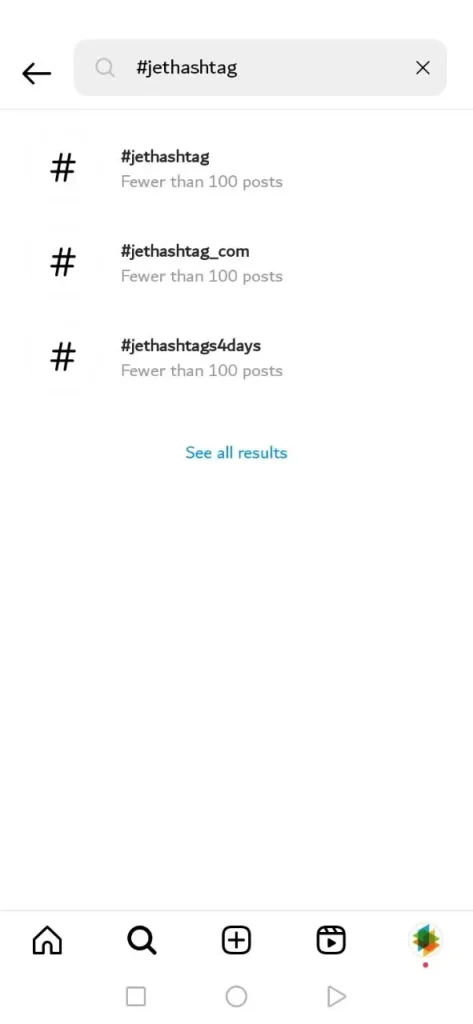
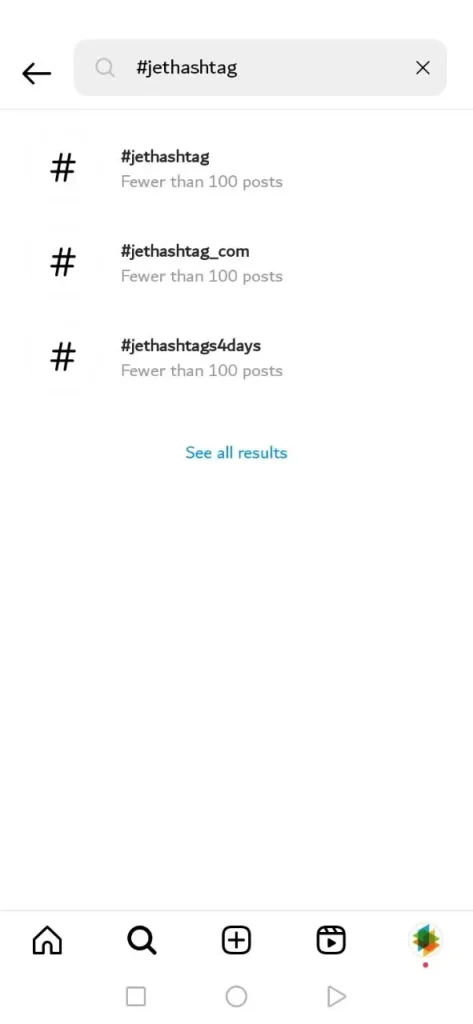
All the phrases you search for are saved in the Instagram search history. After viewing the search history, you can touch “See All” and then “Clear All” to delete the history.
Instagram Notifications Section:
The fourth option (heart icon) is the Notifications section. This section used to include two separate tabs called “You” and “Following,” but it was removed in subsequent Instagram updates due to the controversies surrounding the Following tab. Currently, the Instagram Notifications page includes various items.
If someone sends you a follow request, likes your post, or comments on your post, you will be notified. Instagram has also incorporated software algorithms into the Notifications section, periodically suggesting some user accounts for you to follow.
Instagram Profile:
The fifth option (person icon) is your profile. In this section, all the photos and videos you have posted are displayed, and you can also modify your account information. If you only use one user account, the icon appears as a person, but if you have multiple accounts, the profile picture changes to the main profile picture of the current account. We will explore the Profile section in more detail later on.
Change Instagram profile information
In the bottom navigation bar of the Instagram app, by accessing the fifth option (person icon) and tapping “Edit Profile,” your information will be displayed. In this section, you can edit your Instagram profile information. If you want to change your Instagram handle (ID), you should proceed from this section. Adding a bio and a link to your profile is also available.
Through the profile editing menu, you can also create an avatar. Meta (Instagram’s owner) is particularly focused on the metaverse, and that’s why the ability to create avatars for Instagram users has been provided. Avatars are virtual representations of yourself, and they can be customized.
Finally, the avatar you create will be displayed as your profile picture. At the bottom of the profile editing page, you can modify your email, phone number, and date of birth. To use a new email or phone number, you must verify them.
Instagram business account
In the Edit Profile section, you will see an option called “Switch to Professional Account.” This option is more suitable for content creators and brands. Business accounts were first introduced to Instagram in 2016. By switching to a business account, your profile gains more professionalism, and you can display contact information directly on your profile page. Remember that to create a business account, you need to switch your account from private mode.
The most important feature of a business account is the tools for monitoring post engagements. These tools professionally monitor your account, providing access to metrics such as follower growth, post reach, and more. You can even see how many people have saved your posts through a business account.
Business accounts with over 10,000 followers can access the “Swipe Up” feature in Stories, allowing direct links. Business accounts can also take advantage of Instagram advertising and product tagging.
To convert your Instagram account to a business account, go to the Instagram settings and select the “Switch to Business Profile” option. You will then be prompted to connect to your Facebook account and provide information such as your phone number, email, and location on the map.
After following these steps, your account will easily become a business account. If, for any reason, you change your mind, you can go back to the Instagram settings and select the “Switch to Regular Profile” option to revert your account to a personal account.
Finding your account by others:
Some Instagram users prefer to keep their IDs private from people they know. However, the ID is not the only way for others to find your account. Users can synchronize their contact list with Instagram servers in the Instagram settings menu by tapping on the “Find Contacts” option. By doing this, they can find all their contacts who have Instagram accounts. The prerequisite for this feature is adding a phone number to your Instagram account.
If you don’t want your account to be discoverable in manual searches by your friends, you can avoid entering your phone number. You can delete your phone number in the profile editing section if you have previously added it. On Twitter, you can prevent the account from being found even by adding a phone number. Unfortunately, Instagram does not provide this capability.
The “Find Contacts” section only displays accounts associated with phone numbers and does not specify which account belongs to which number. If someone among your contacts is using a pseudonym or a photo other than their own, you won’t be able to determine which account corresponds to which number.
Using two accounts on Instagram
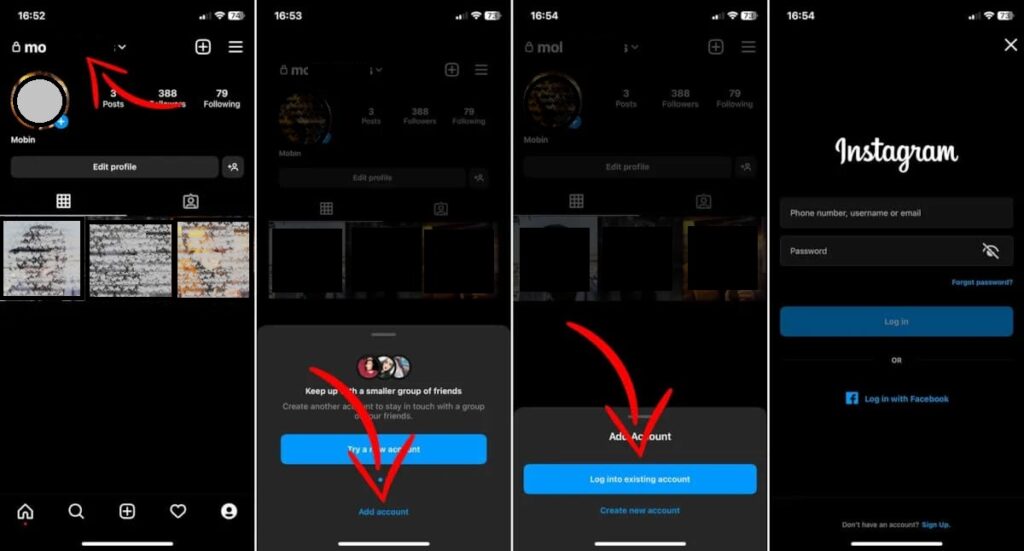
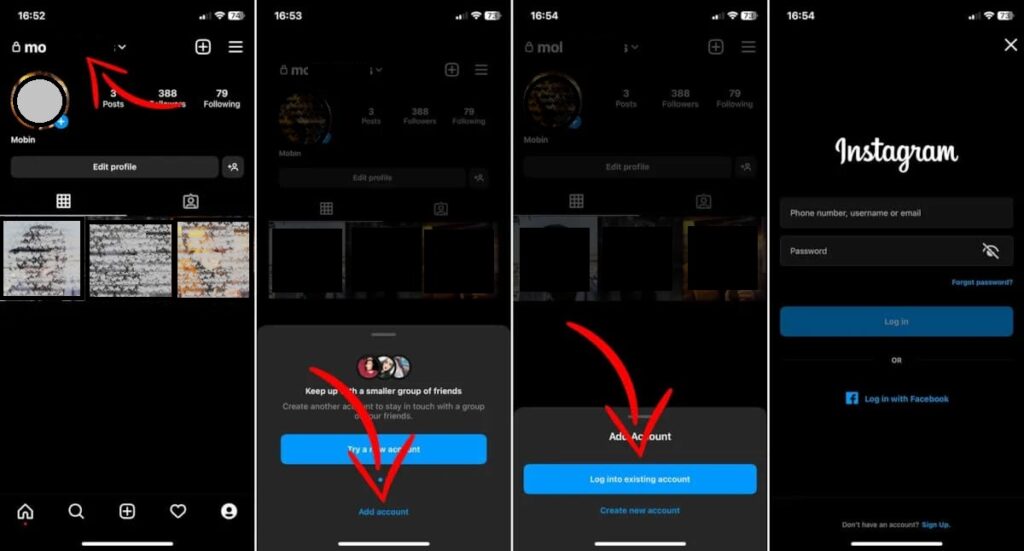
Instagram used to require you to use only one account. However, if you have a personal and a business account, now you can use them simultaneously on a single application. To use multiple accounts, go to your profile and tap on the ID.
In the small window at the bottom of the page, you can directly create a new user account by tapping on the “Try a New Account” option. By selecting “Add Account” and then “Log into Existing Account,” you can add an account you previously created to the Instagram application.
Follow the login steps to enable two accounts in a single Instagram application. Once you log into the second account, the profile picture icon at the bottom of the page will change to an avatar image of your account, allowing you to know at any moment which account you are logged into.
New Instagram feed
Instagram implements some changes on a regional basis. The main page of this application has undergone significant changes over the months, but most Iranian users need access to these changes. Even when using IP-changing tools, the likelihood of seeing the new updates is very low.
Instagram has not widely released the modified feed. In the new Instagram feed, features like Reels have their icon, and we will look at them later in the article. Unfortunately, there is no specific solution to update the feed. However, you may be able to access the new feed by using IP addresses from countries like the United States. It’s important to note that frequently changing IP addresses can lead to suspending your user account.
Instagram story
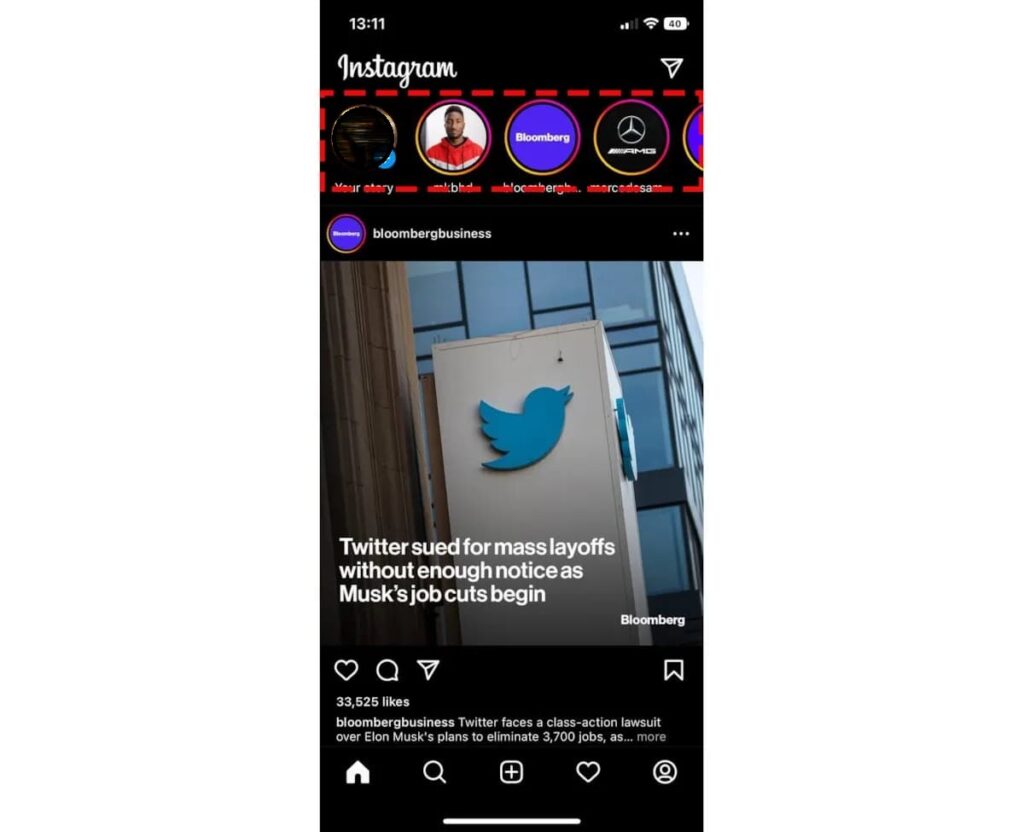
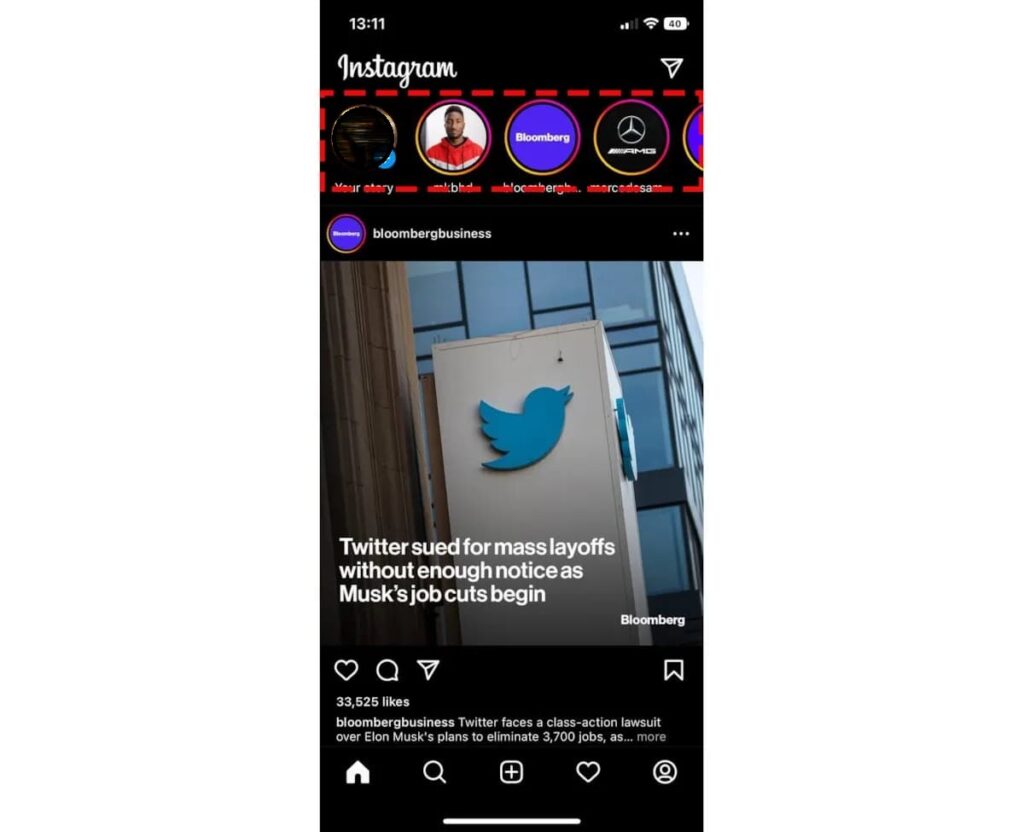
*Instagram Stories, added to Instagram a few years ago, quickly gained significant popularity and is now considered one of the most important ways for content creators to generate income. Instagram Stories bears a resemblance to Snapchat Stories. Snapchat introduced Stories in 2013 and experienced significant growth thanks to this feature. Instagram Stories is a separate section for sharing photos and videos. The posts uploaded to the Stories section remain visible for 24 hours and are then deleted.
The format of photos and videos in Stories is fullscreen, and there is no square or widescreen format (although regular square photos are also being transformed into fullscreen photos, these changes have yet to be widely implemented).
For a group of users, Stories share “in-the-moment” posts, which may not be important enough to be published independently (for example, celebrating their favorite team’s victory in a football match). But for others, Stories are a way to share more personal content (such as travel photos or party pictures). Due to the popularity of Stories, it’s rare to find a user with no activity in this section.
After posting a Story, a colorful ring is displayed around the user’s profile picture. To view a Story, tap on the profile picture. While viewing Stories, you can swipe left or right on the screen to switch between the Stories of different users.
Instagram states that the Stories section has 500 million daily active users. According to Instagram, Stories have led users to spend more time on the platform and use it more frequently. Stories are a free tool. Story posts are not visible in the regular feed and have a separate placement.
Previously, if you posted a video longer than 15 seconds as a Story, Instagram automatically divided it into 15-second clips. However, this limitation has been lifted recently. Now users can publish Stories that are 60 seconds long. However, this feature, like many other new features, is not widely available.
Story submission tutorial
To post a Story, go to the main Instagram page (feed) and tap on your profile picture at the top of the screen, which has a small “+” icon. This will take you to the camera page. In this section, you can capture a photo or video or swipe up on the screen to display your gallery of existing photos. After selecting the desired photo or video, you can add effects. Alternatively, using Instagram’s built-in tools, you can create a page with text and stickers. Finally, tap the “Your Story” option to post your Story.
Instagram story effects
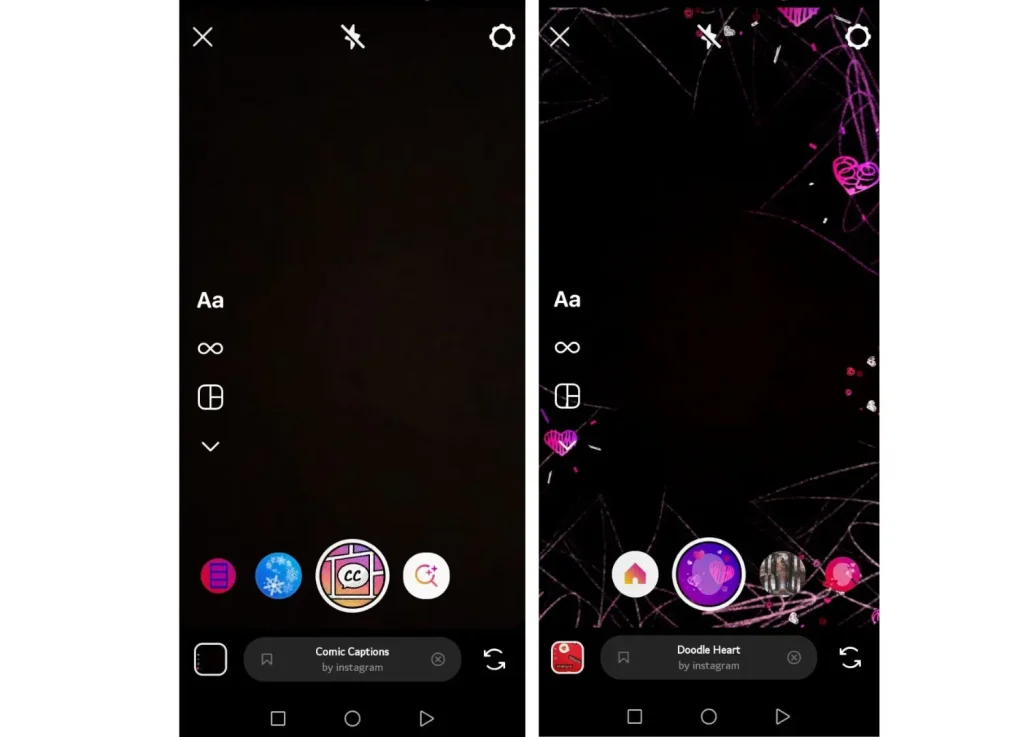
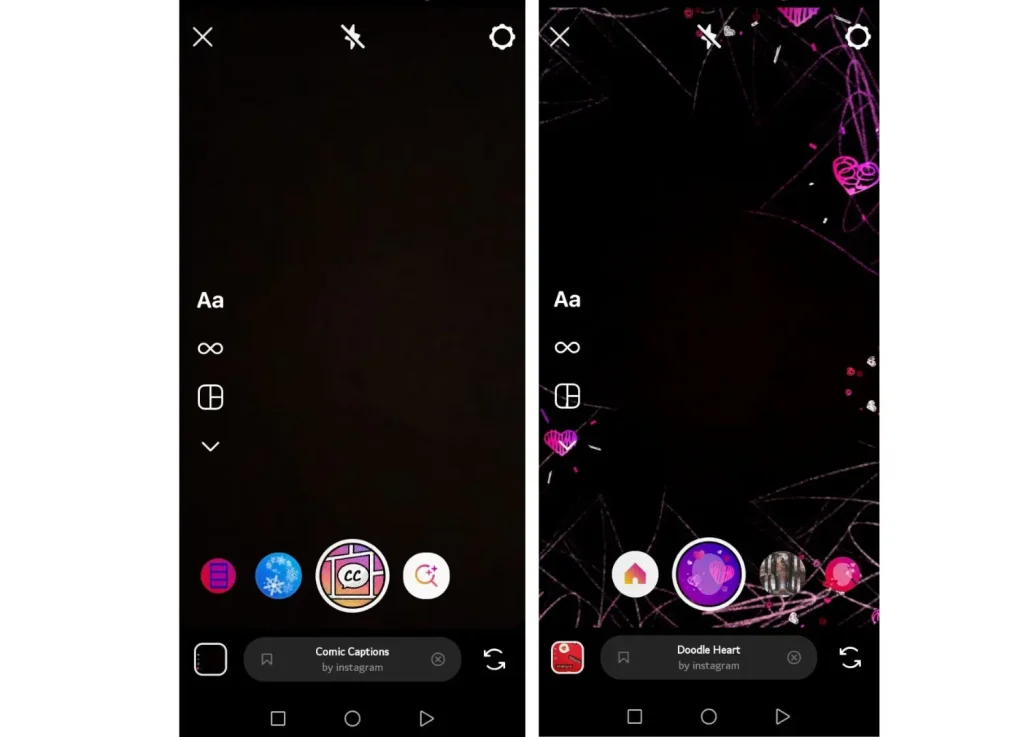
The Stories section provides you with various tools. The effects in this section are constantly being updated and offer a lot of attractiveness for content creation. After selecting your desired image and before posting the Story, you can swipe your finger to the left or right to apply different effects to your photo or video.
You can add stickers, text, or links using the available tools at the top of the screen. There is also the option to add music, although it may only be available in certain regions. A brush tool is also available, allowing you to draw various designs on your photo or video if desired. The more you work with Stories, the more you will realize the exciting range of tools it offers on Instagram.
Story highlights
One of Instagram’s best and most useful sections is the ability to add Stories to Highlights. Regular Stories expire after 24 hours, but you can pin Stories to your profile thanks to Highlights. Brands often use Highlights to provide information about important events.
To use Highlights, create a Story as usual. After posting the Story, open it and tap on the “Highlight” option in the corner of the screen. From there, you can add the Story to your Highlights. Before adding the Story, you must choose a name for your Highlight.
Instagram close friend
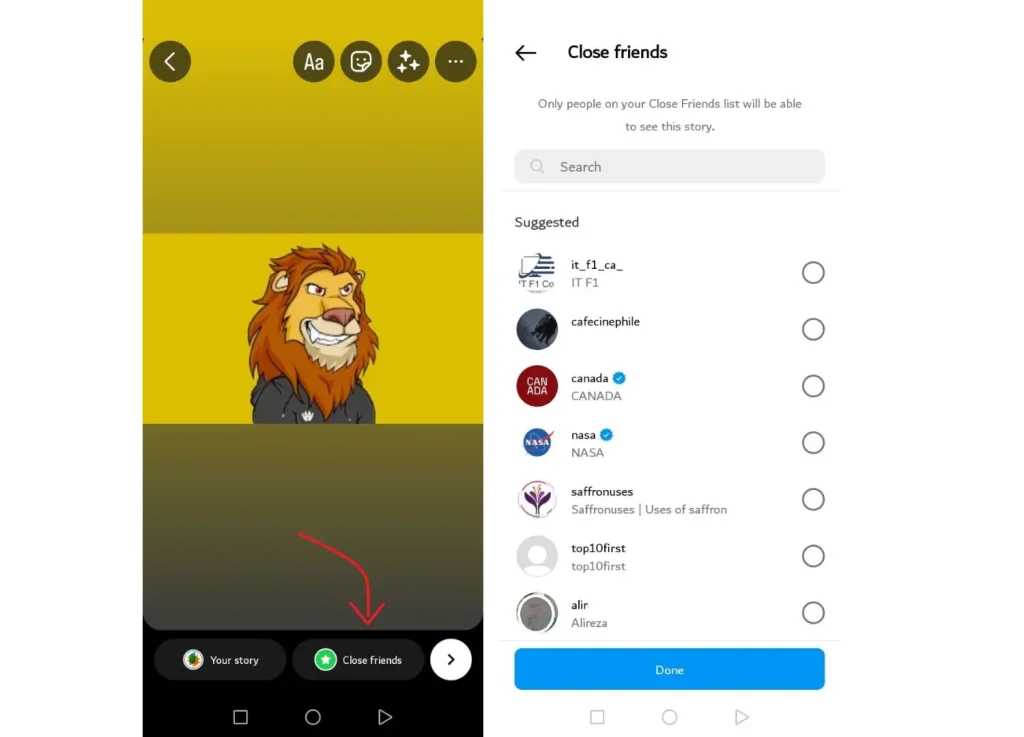
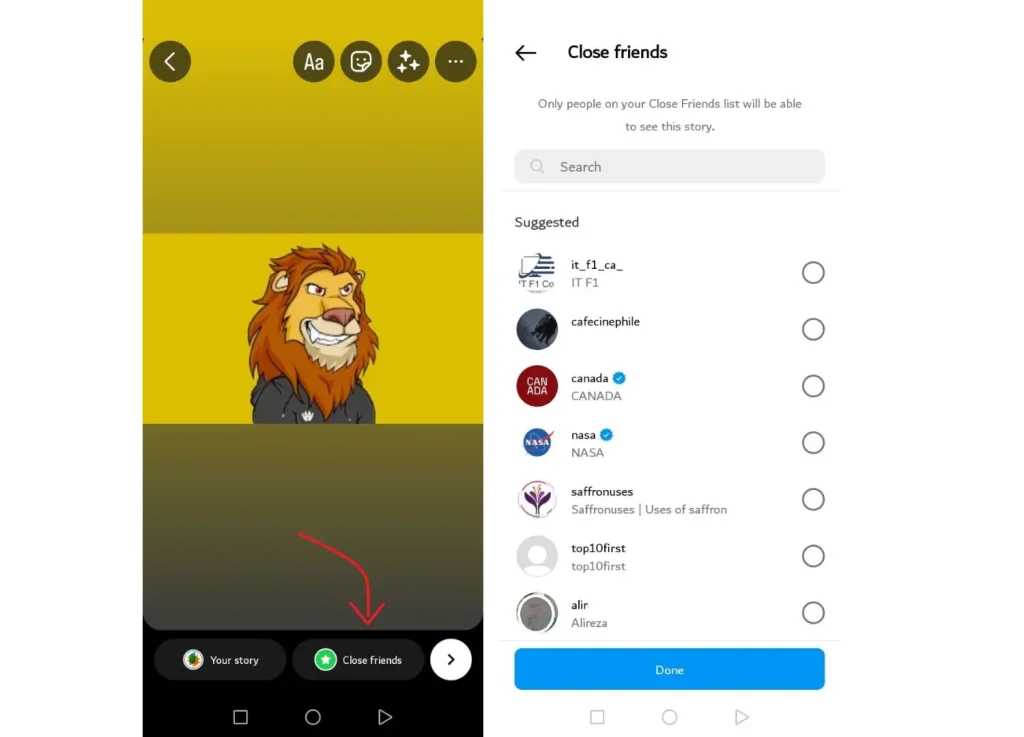
The Close Friends feature was not initially available in Instagram Stories. Close Friends allows you to create a private list where not all your followers can see certain Stories. The Close Friends feature is limited to Stories and does not include posts and videos uploaded to the feed.
While posting a Story, next to the “Your Story” option, you will see another option called “Close Friends.” Tapping on it will make your Story visible to your close friends. Those on your Close Friends list will see a green circle around your profile instead of the colorful one after the Story is posted.
Instagram does not notify users when they are added to someone’s Close Friends list. However, users can infer they are on someone’s Close Friends list after seeing the green circle around their profile.
Learning to send stories to others
How can I send stories to others?
Sending a Story to others is easily done. At the bottom of the Story, you will see an icon in the shape of a paper airplane. You can send the Story to others as a message in the Direct section by tapping on the paper airplane icon.
Differences between regular posts and Stories:
Posting photos and videos is possible not only in the feed but also in Stories. However, these two sections have some differences. The first difference is that regular posts can be viewed by everyone who follows you, whereas you can choose to display Stories only to selected individuals.
In the Story settings, you can specify who can comment on your Stories (everyone or only people you follow). If you want specific individuals to be unable to view your Stories, you can hide the Stories from them in the settings. By visiting each person’s profile and clicking on the three-dot option, you can add them to the list of people who are not allowed to view your Stories.
The second difference is that you could only apply specific effects to photos or videos in the regular mode. Still, you can add text to the desired photo or video in the Story section or draw on it using a brush tool. The third difference is that the posts you publish as Stories will only last for 24 hours and will be automatically deleted after that time.
Instagram reels
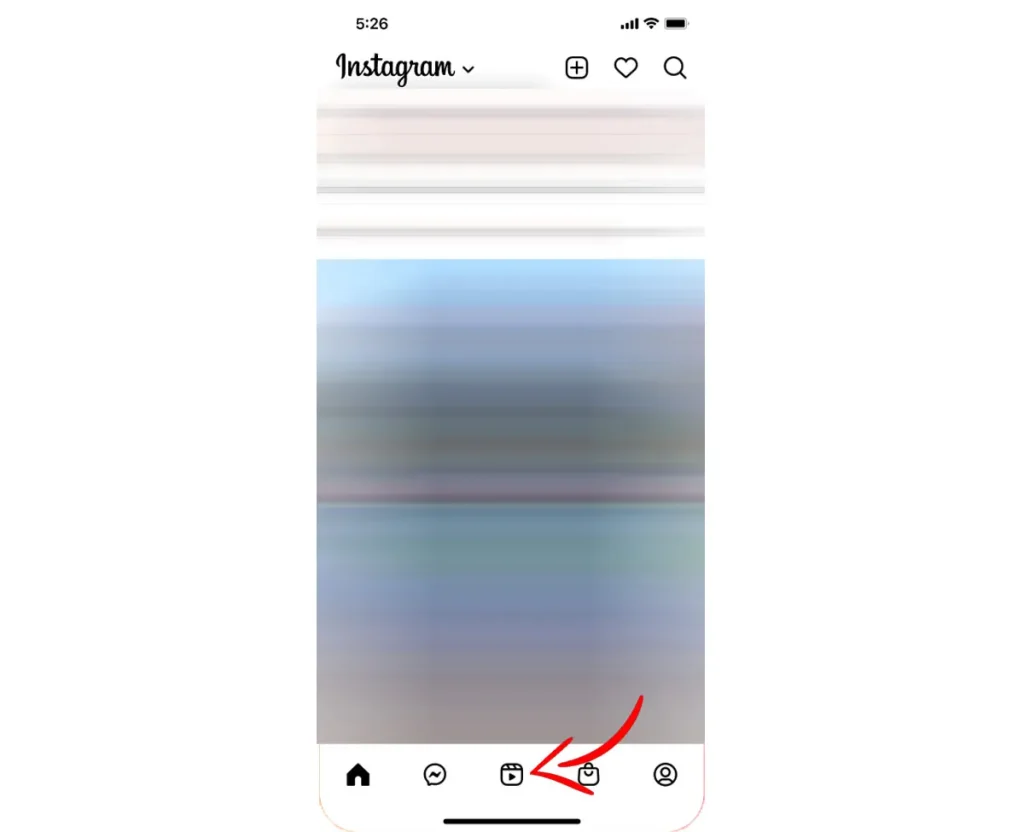
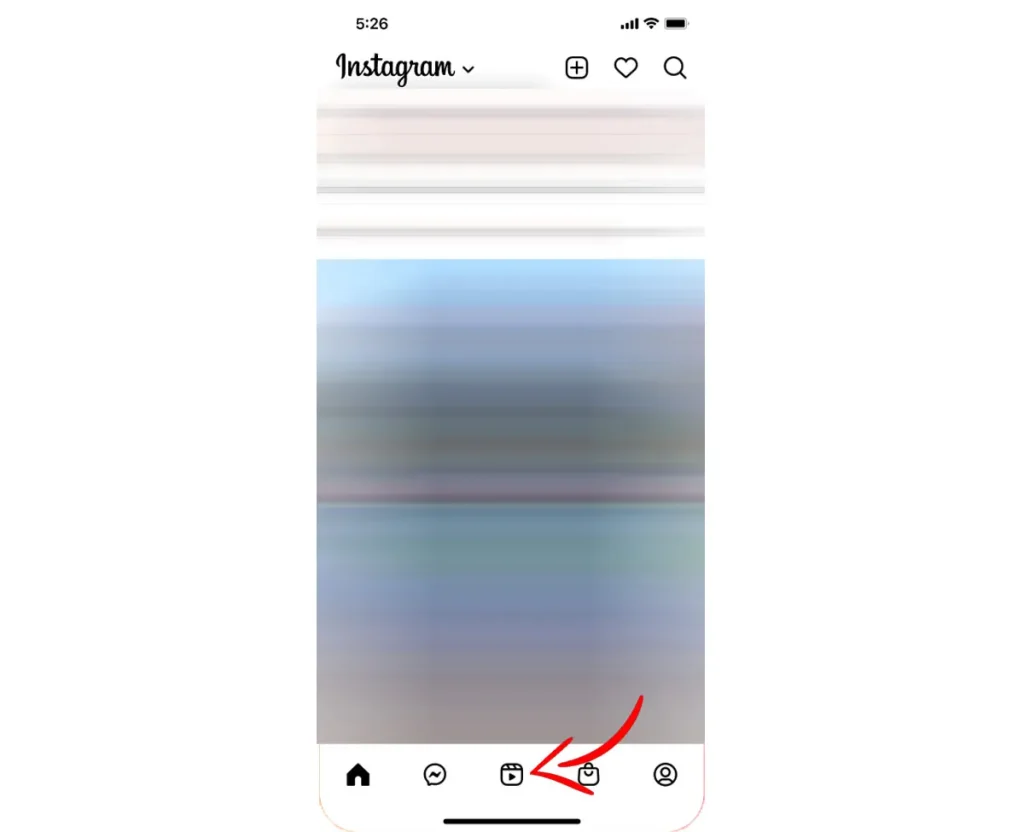
Reels is a relatively new feature on Instagram, introduced as a response to the growing popularity of the TikTok app. Reels, which became available to Instagram users about two years ago, have experienced rapid growth and now have a large user base. Posts shared in the Reels section are referred to as “Reels.”
Reels are full-screen videos that can have a maximum duration of 90 seconds. Instagram provides content creators with various editing tools in the Reels section. Users can also add a diverse music collection to their videos if desired. Reels can be created with filters, captions, interactive backgrounds, stickers, and more.
Unlike Stories, Reels do not disappear after 24 hours. They remain on Instagram until manually deleted. It’s worth noting that the Instagram algorithm pays special attention to the Reels section. As a result, user accounts can experience rapid growth by posting content in the Reels section.
Instagram feed
In the new Instagram feed, which is not accessible to most Iranian users, Reels have their dedicated icon. You will see an endless page of short videos by entering the Reels section. In the modified version of Instagram, you can also find a separate tab for Reels in user profiles.
To post in the Reels section:
- Tap on your profile at the top of the main homepage, where the “+” icon is visible.
- On the new page, select the Reels option.
- Hold your finger on the record button to start recording the video.
Alternatively, you can upload a video from your phone’s gallery.
On the Reels page, you will have access to various tools. In addition to adding music and stickers, you can use the Dual mode, which simultaneously activates both the rear and selfie camera. The Length tool allows you to choose the duration of the video from four options: 15 seconds, 30 seconds, 60 seconds, and 90 seconds.
The Speed option allows you to adjust the playback speed of the video. With Layout, you can change the arrangement of the screen and publish multiple videos simultaneously in a single video. Before finalizing the Reel, add a location, tag other users, or write a caption.
Posts in the Reels section have a 9:16 aspect ratio, but when displayed in the feed, a 4:5 aspect ratio is used for them. If you want to design a suitable cover for Reels posts, remember that the optimal resolution is 1080×1920 pixels.
Instagram Live
Instagram allows all its users to stream live videos. Insta Live is just one of the many features that this popular social network provides. Content creators sometimes use Instagram Live to inform their audience about important topics. You can conduct live Q&A sessions in an Instagram Live session and engage with your audience.
Live video streaming allows you to determine the number of direct viewers you have. Instagram Live is a cost-effective solution for brand promotion. You only need a smartphone and a reliable internet connection for a live stream. Good lighting and sound also significantly impact the quality of the live video.
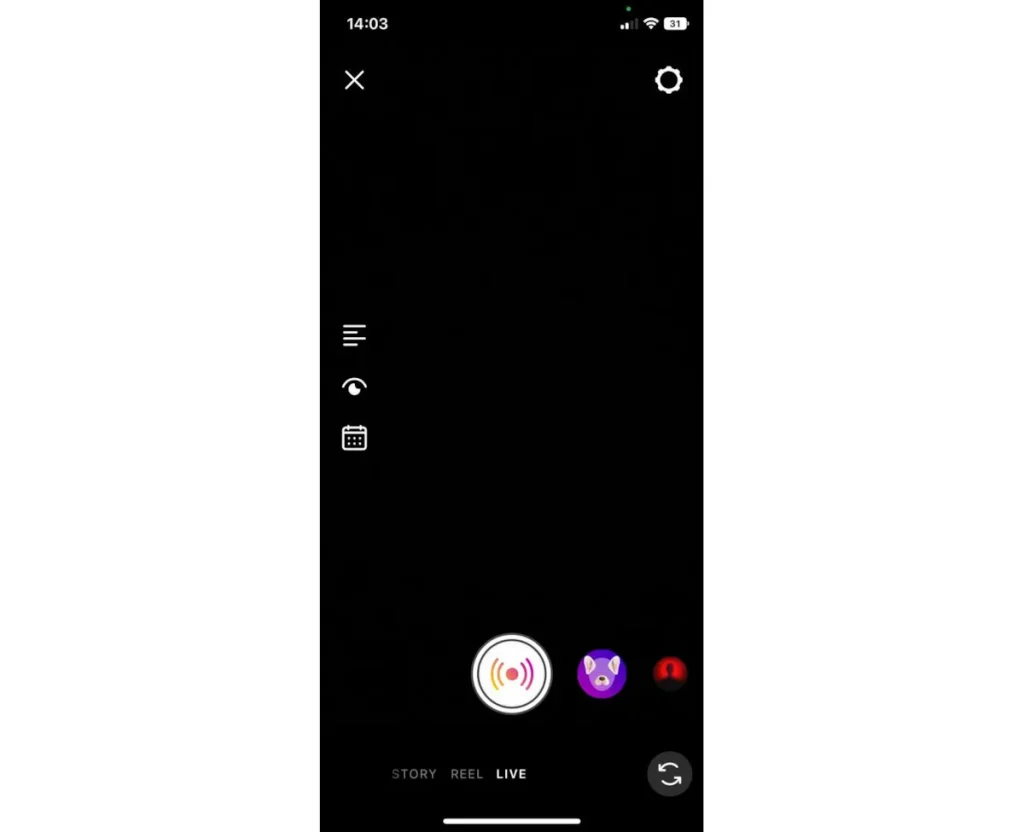
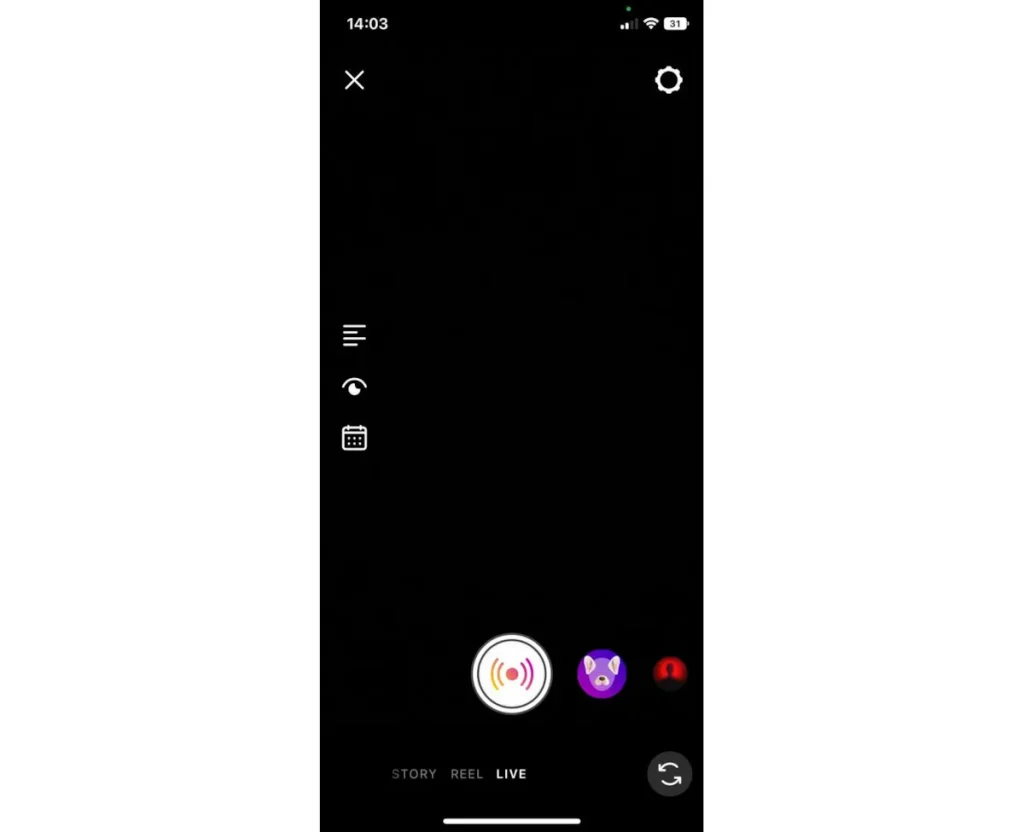
Starting a live stream on Instagram is a straightforward process. To do so, tap on your profile on the feed page, where the “+” icon is visible. On the new page, enter the Live section. Instagram Live will start by tapping the record icon at the bottom of the new page. If desired, you can start an Instagram Live experiment using the tools on the side of the screen to ensure the quality of the video and address any potential issues before making the live stream public.
When your friends start a live stream, you will receive a notification. Live video broadcasts are visible through users’ profile pictures. In the Instagram Live section, you can also broadcast live videos simultaneously with other people. Users can request to join the live video if they wish.
If desired, you can use stickers and filters in your live video. There is an option to disable comments during an instagram Live stream. After the live stream ends, the video is moved to the Archive section, and you can choose to download it or share it on other platforms if you wish.
How to download live Instagram
Instagram has officially provided the ability to download live videos for the person broadcasting them. However, other users, just like they do not have the official ability to download posts and stories of others, are also unable to save live videos.
There is an unofficial method to save live videos, which we will explain below.
Saving Instagram Live using the broadcaster’s account: Users who actively stream live videos for their followers can save the video by tapping the “End” button and accessing the option to save it offline. Please note that the saved video is raw, and any comments made during the live stream will not be saved.
Saving Instagram Live using other users: Since Instagram has not officially provided a way for other users to download live videos, your only option is to use third-party applications that enable screen recording. Whatever you see will be recorded with the same quality, audio, and visual format.
Instagram IGTV
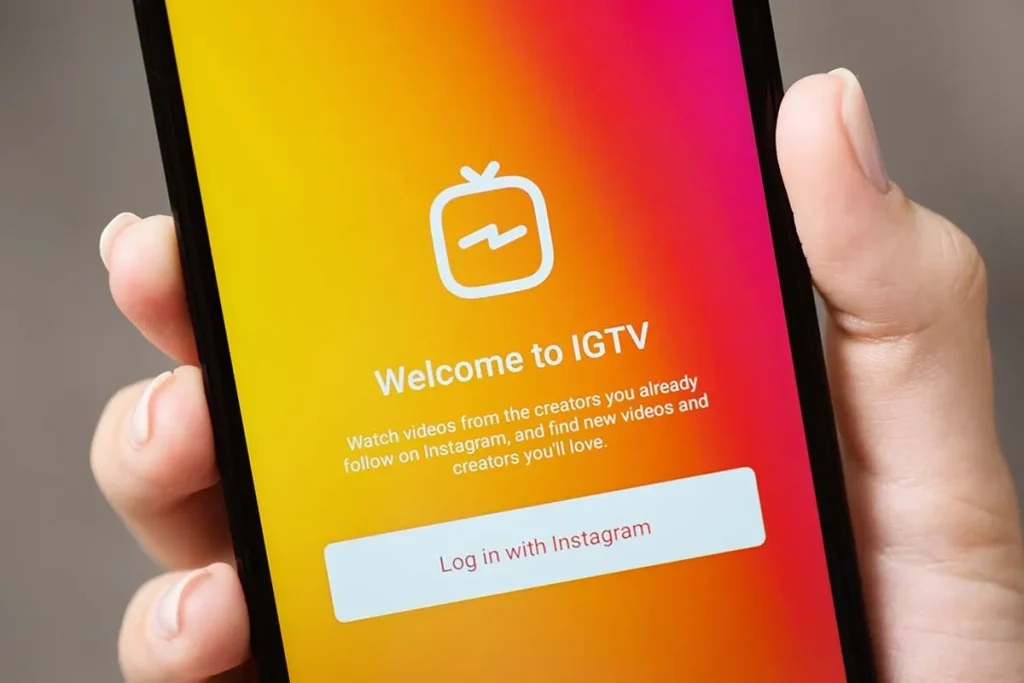
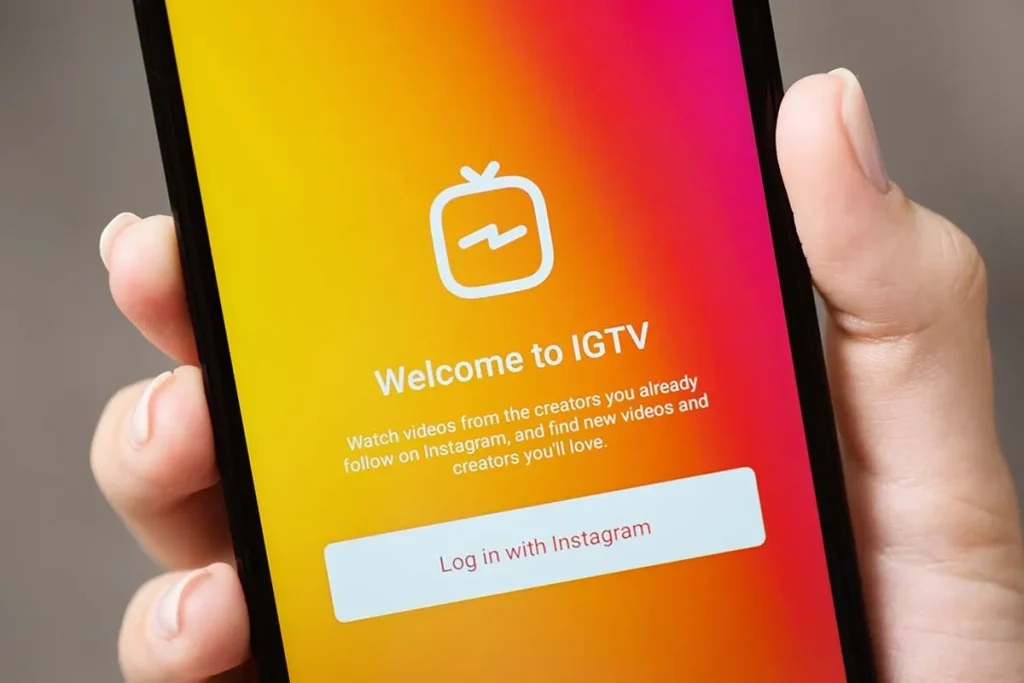
In recent years, video has gained increasing importance for marketing professionals, and now social media networks need to focus more on video than ever before. Instagram, originally known as an “app for sharing photos,” started its journey focusing on photo sharing. However, Instagram’s managers have clearly stated that the app has shifted its primary focus away from photo sharing.
A few years ago, Instagram introduced a feature called IGTV to compete directly with YouTube. However, last year, this feature was renamed Instagram Video. With this change, all video formats on Instagram were consolidated into one feed (except for Reels). Instagram’s algorithms now prioritize video because users spend more time using Instagram when watching videos. IGTV has yet to become a popular service. Two months after the launch of IGTV, the TikTok app emerged with its short-video format.
The Instagram Video or IGTV section allows for uploading long-form videos on Instagram. Previously, there was a limitation of 60 seconds for Instagram videos, but thanks to Instagram Video, you can now upload videos up to 60 minutes long. The Instagram Video section provides various tools for video editing. Previously, you had to create a separate channel to use IGTV, but now all you need is a standard Instagram account to post long videos.
Instagram shop
Instagram Shop is one of the important features of this social network that is not accessible to Iranian users. With the Shop feature, Instagram has entered the realm of e-commerce, and sellers nowadays earn a good income through this platform.
Instagram Shop allows you to integrate your products with your Instagram profile. This feature lets you directly showcase your products to users through posts, stories, and the Explore section.
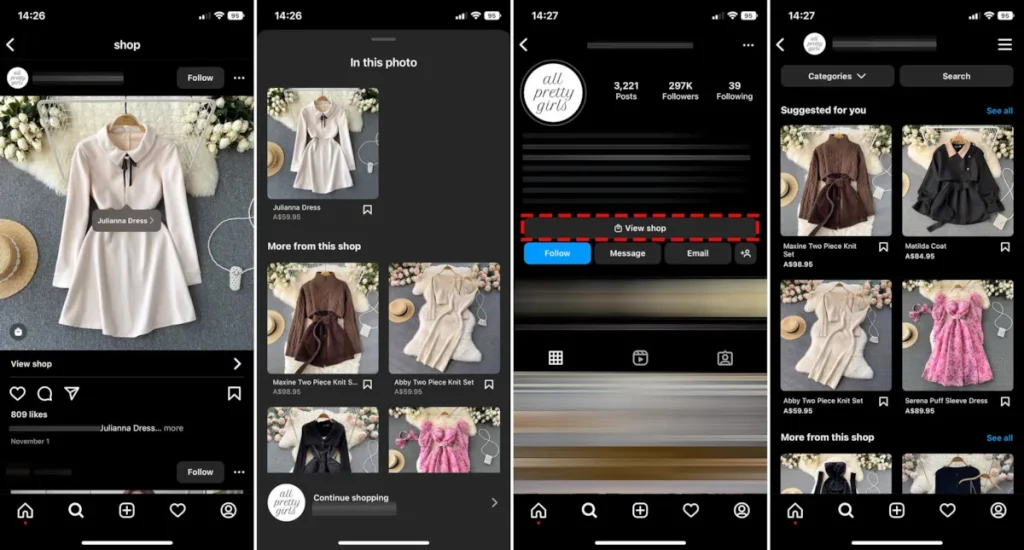
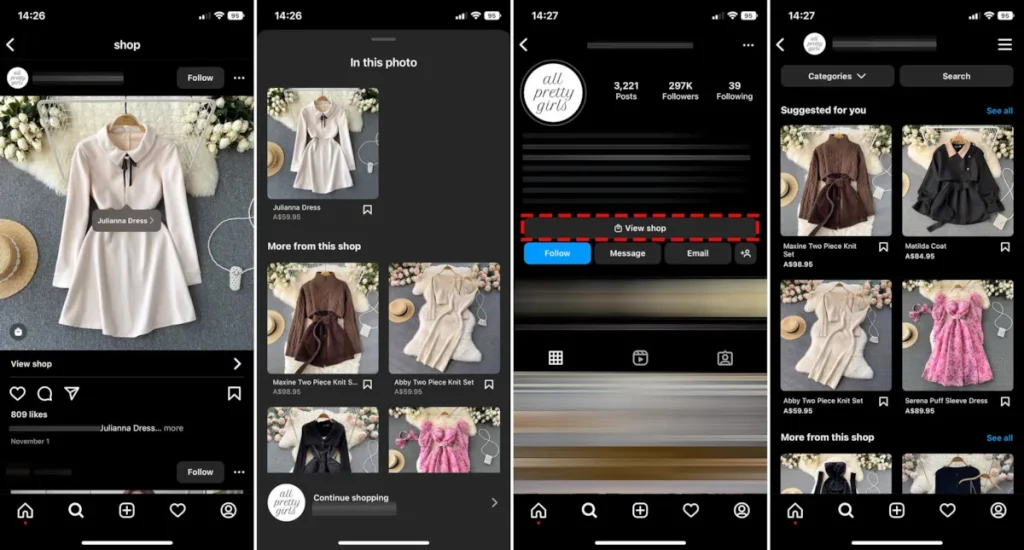
Instagram Shop has a separate tab on user profiles. Similar to tagging other accounts, there is the ability to tag products in images. The name and link to the product’s purchase page are displayed by tapping on the image. You can tag up to five products in each photo. Statistics show that Instagram Shop has been a successful service, boosting Instagram’s revenue and helping content creators increase their income.
To use Instagram Shop, you must first set up a virtual store on Facebook. The Instagram Shop section directly extracts information from your Facebook account. Before using Instagram Shop, you must meet certain prerequisites. According to Instagram’s rules, users are prohibited from selling online services in Instagram Shop and should only sell physical products. Additionally, your business must comply with Instagram’s policies. The most important point is that you need to be in a country where Instagram Shop is active.
Instagram note feature
Instagram introduced a feature called “Notes” in late 2022 to venture into competition with Twitter. The notes you write on Instagram are visible as floating messages on your profile picture on the Direct page.
What are Instagram Notes?
Notes posts on Instagram can contain up to 60 characters, including text and emojis, and your followers can directly respond to them. Posts in this section are displayed for 24 hours. The note is an interesting feature, but it cannot turn Instagram into a serious competitor to Twitter.
Instagram channels
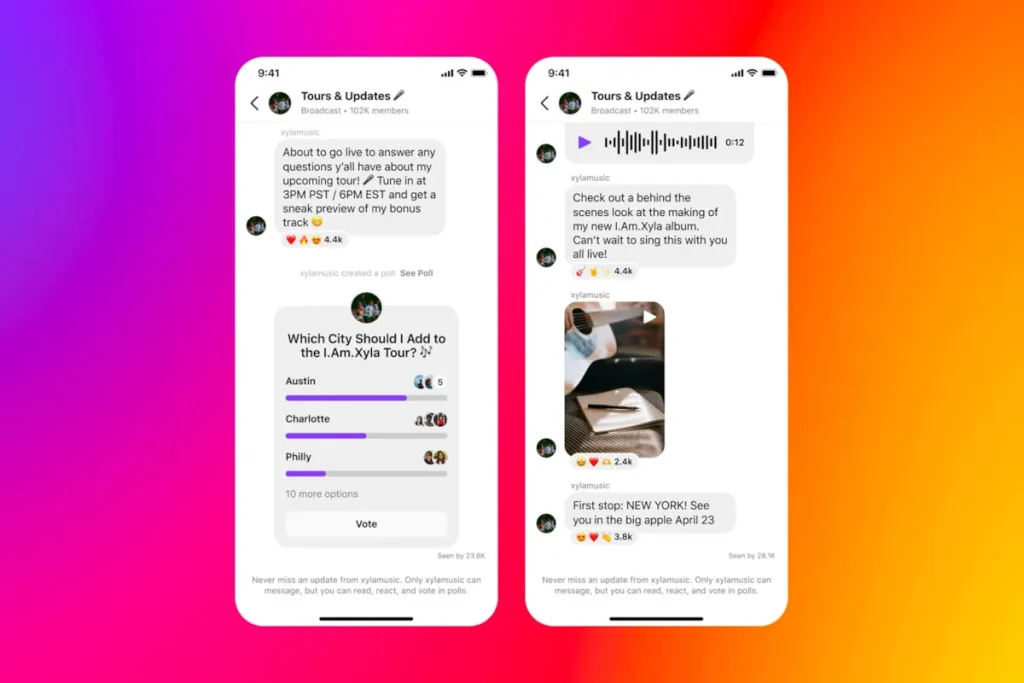
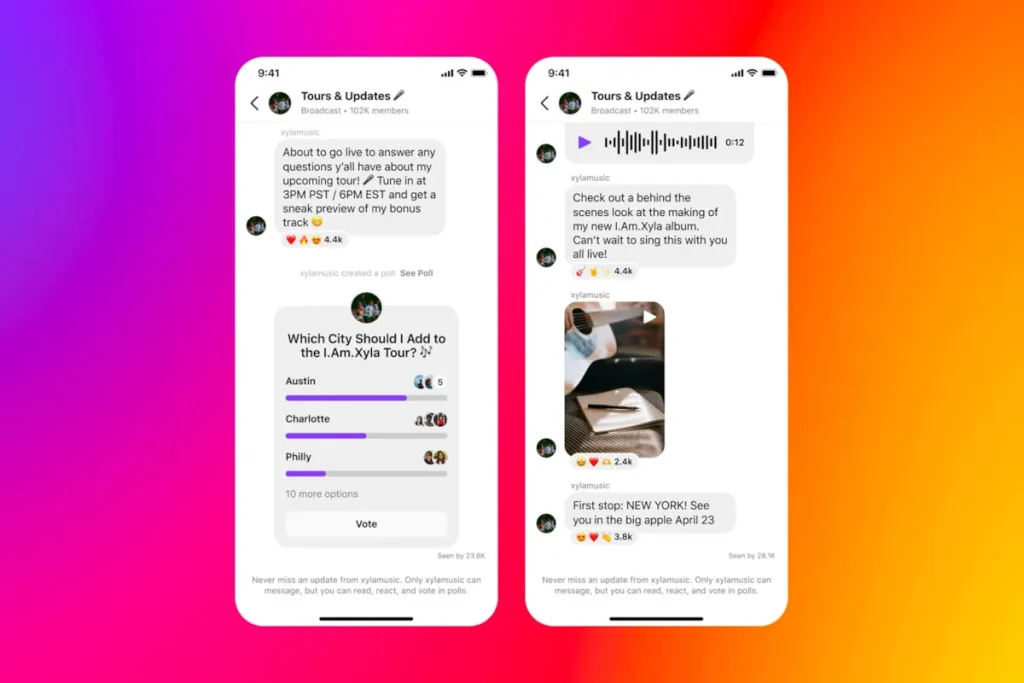
*Instagram has taken a step to challenge Telegram by hosting channels. Instagram channels are currently only viewable on mobile devices and function similarly to Telegram. Channel owners can publish text and image posts. Channel members cannot publish posts, but they can participate in polls and react to posts with emojis.
Meta has announced that the features of the Instagram Channels section will be updated over time to provide users with new capabilities. Currently, channels are available to a selected group of content creators, and not all users can access them. After the new feature’s public release, you can launch a new channel through the Instagram Inbox section.
Instagram blue badge
After introducing Twitter Blue as a monetization feature for the blue tick, Meta took a similar step and introduced the Meta Verified service. Individuals who obtain Meta Verified will have access to the blue tick.
Subscribing to Meta’s monthly subscription will showcase your account more prominently to others, and you will have higher priority when communicating with Meta support teams.
To register for the Meta Verified service, your user account must meet certain prerequisites, the details of which have yet to be announced. This service is only available to individuals at least 18 years old. According to Meta, those interested in the new subscription service must provide a national identification card compatible with their Instagram or Facebook profile name and image.
Users who subscribe to the Meta Verified subscription service can access an exclusive set of stickers for the Story and Reels sections. Additionally, these users will receive “100 free stars” monthly. Stars are a digital currency that can be used to support content creators on Facebook financially.
Instagram settings menu and the function of each option
Instagram provides various options on the settings page to customize your experience on this social network. The settings menu can sometimes be confusing, so that we will explain the options below.
To access the Instagram settings menu, navigate to your profile and tap on the three-line icon at the top of the screen. The settings menu will be displayed as the first option, but before diving into the settings, let’s look at the other options.
Your Activity:
As the name suggests, it tracks your activities on Instagram. In this section, you can see how much time you’ve spent on Instagram each day. Your Activity allows you to set reminders to avoid excessive use of Instagram and even allows setting time limits. The statistics of the posts likes, and comments you’ve made are also available on this page. Additionally, you can view any changes made to your account (such as switching between public and private, changing email, etc.). The list of deleted and archived posts and stories will also be accessible in this menu.
Archive:
It displays a list of archived posts, stories, and live videos. Instagram allows you to archive your posts and stories instead of deleting them. Doing so will remove the post or story from public view, but you can restore it later. Only you can see the content in the archive section.
QR Code:
It generates a QR code for your Instagram account. Other users can scan this code using their phone’s camera to be directed to your profile. Instagram previously referred to this section as “Nametag.”
Saved:
It shows a list of saved posts.
Close Friends:
It displays a list of close friends. We previously discussed Close Friends in the context of stories.
Favorites:
It shows a list of accounts you marked as favorites. The accounts added to this section will be prioritized and shown with higher priority in your main feed and will also have a separate feed.
COVID-19 Information Center:
It serves as a hub for providing comprehensive information about the COVID-19 virus.
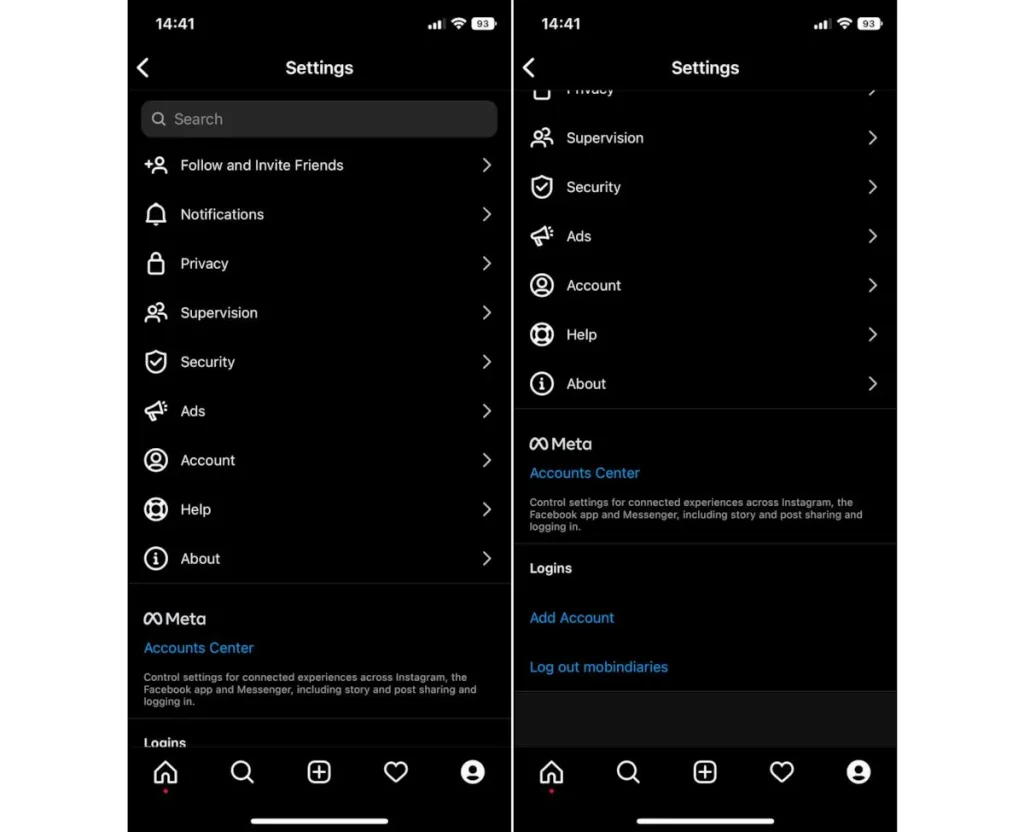
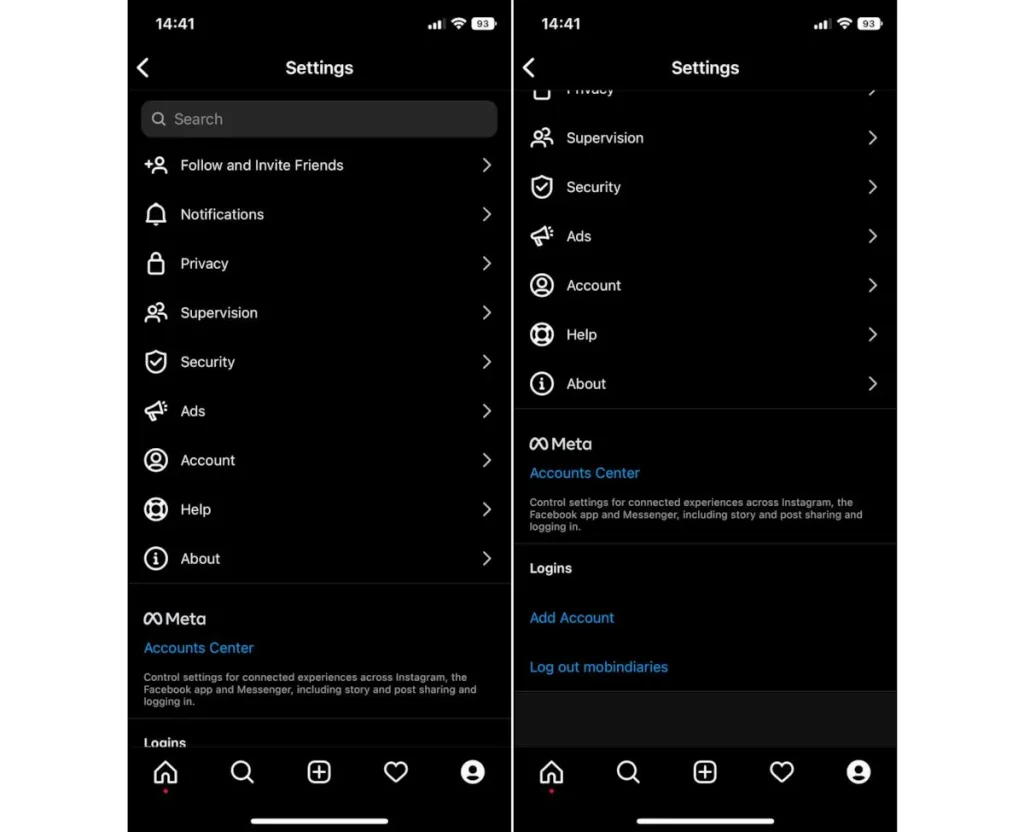
The first option in the three-line menu takes you to the Instagram settings section. This section contains various options that directly impact your Instagram experience.
Follow and Invite Friends:
This option lets you introduce Instagram to your friends. You can invite friends through WhatsApp, SMS, and other methods such as other messaging apps.
Notification:
The notification settings menu in Instagram on an iPhone is divided into three main sections. The first section is “Push Notifications,” which refers to notifications on your phone’s screen. You can disable all push notifications in this section with a single option. You can customize the notification settings for different categories, such as posts, stories, comments, direct messages, live videos, and reels.
The second section is “Email Notifications.” Instagram regularly sends emails about your social network usage and similar topics. In this section, you can manage the email notifications related to Instagram.
The third section is “Instagram Shop Notifications.” In this section, you can choose to receive notifications when new products are added to a shop.
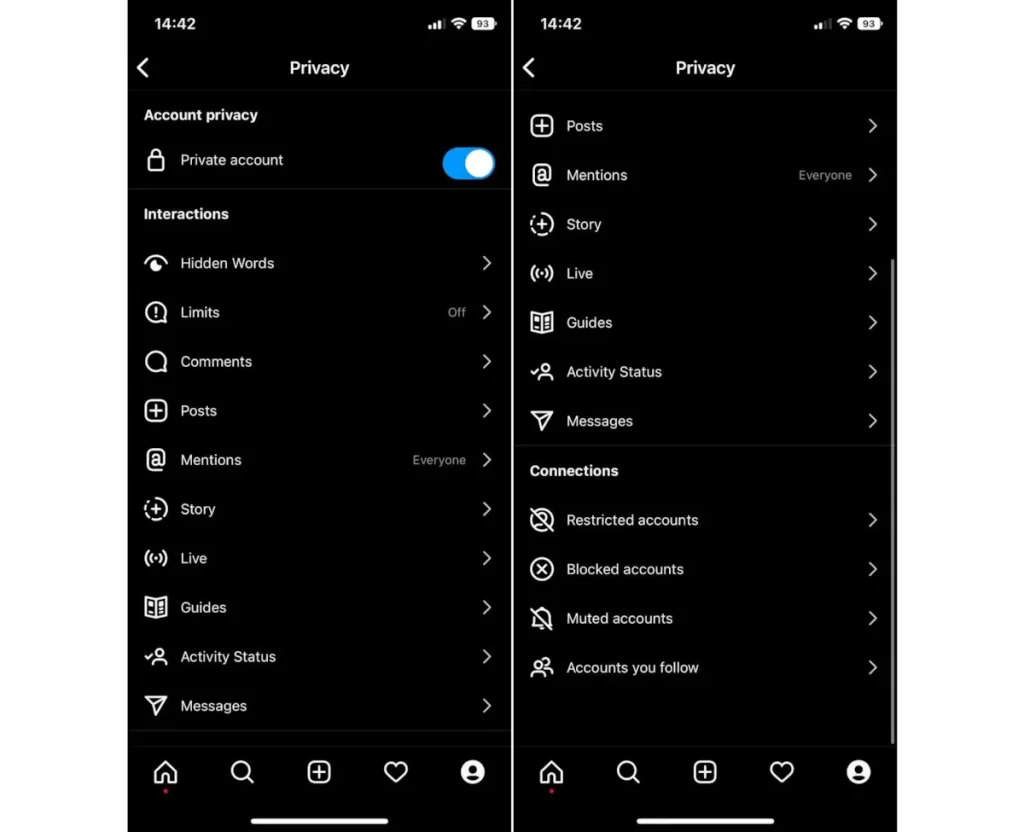
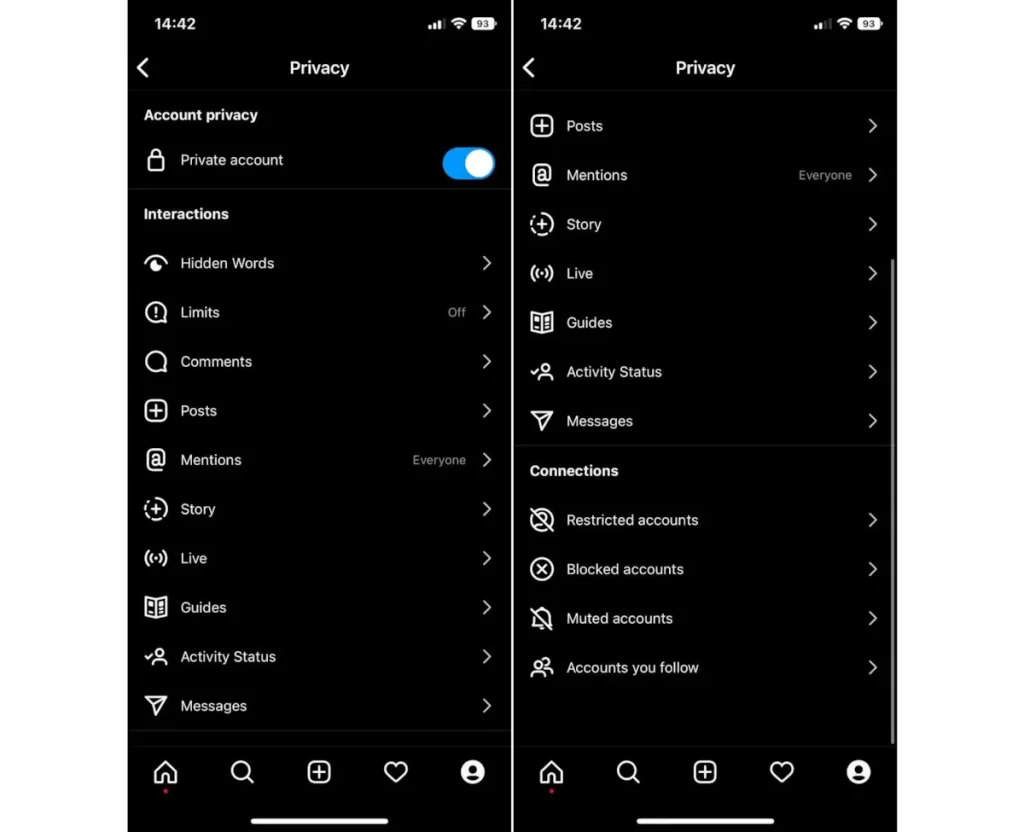
Privacy:
Privacy is one of the most important sections of Instagram settings.
* In the first option on this page, you can set your account to private.
*In this mode, if someone wants to follow you, they must send a request, and you must approve it.
*In the default mode, all the posts, videos, and even the list of people you follow are visible to all users.
Additionally, anyone can freely follow you. However, by making your account private, individuals need your approval to follow you, and they will only be able to see the posts on your profile once you approve their request. The Privacy menu allows you to hide offensive words in comments. It also enables you to restrict comments and messages.
You can specify which users cannot comment on your posts in the comments section. In the Posts section, you can hide likes and post view counts from others or even prevent your account from being tagged by others. The settings in the Stories section allow you to hide your stories from specific accounts or add new people to your Close Friends list. The Instagram Privacy menu also lets you personalize live broadcasts and direct messages. By enabling Activity Status, other users can see when you are online.
Supervision:
Supervision is one of the relatively new sections of Instagram that allows simultaneous monitoring of different accounts.
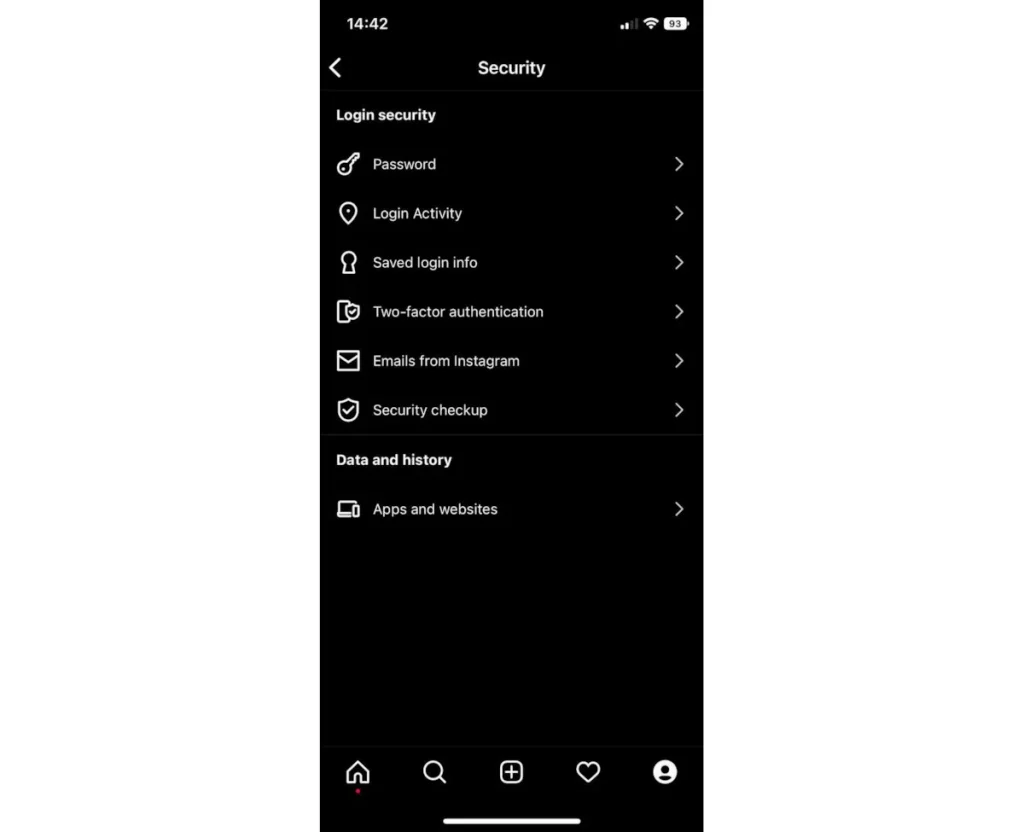
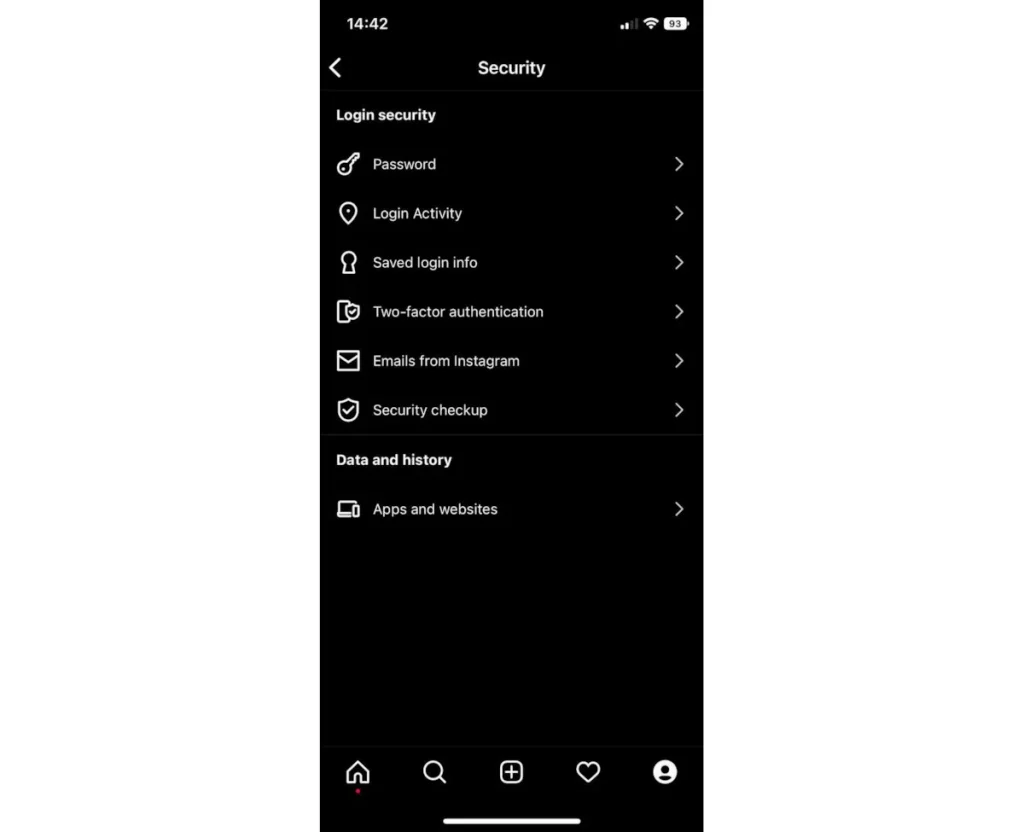
Security:
The security menu enables tasks such as changing passwords. In this section, you can view your account’s login history and even enable two-factor authentication. The security menu also allows viewing the applications and websites connected to your Instagram account.
Ads:
The Ads menu allows for personalized advertising. To a large extent, Instagram relies on advertising for revenue, and there is no option to disable ads entirely. However, by personalizing them, you can interact better with the advertisements.
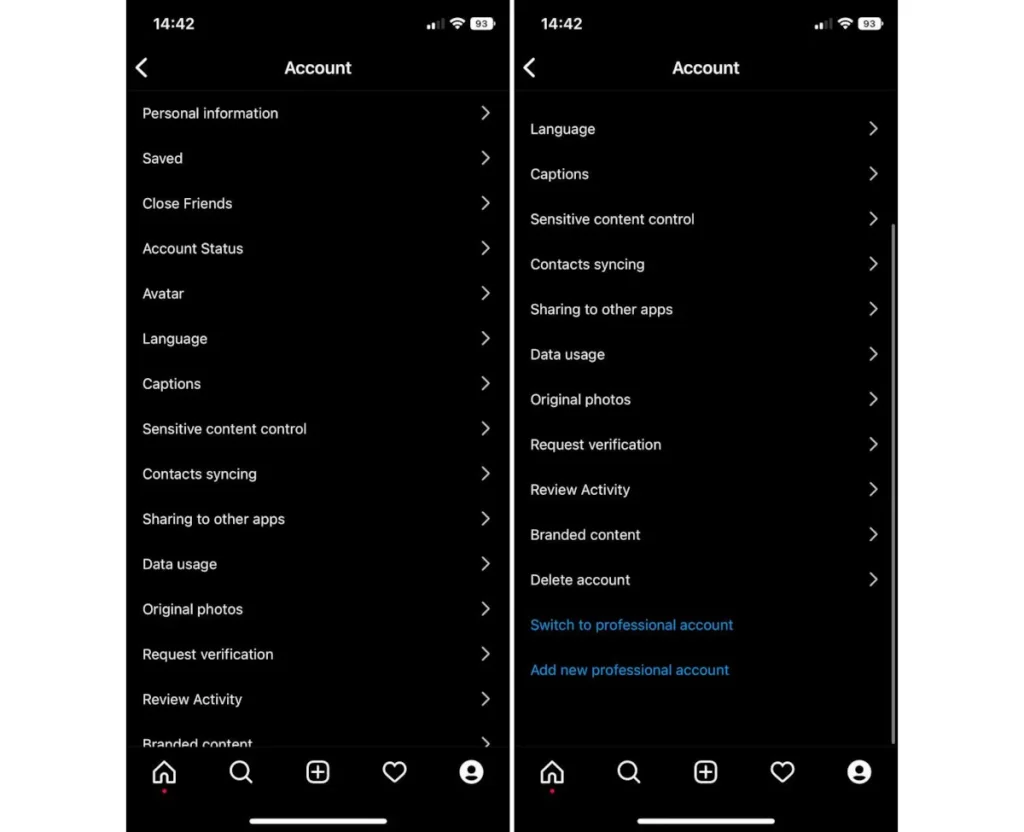
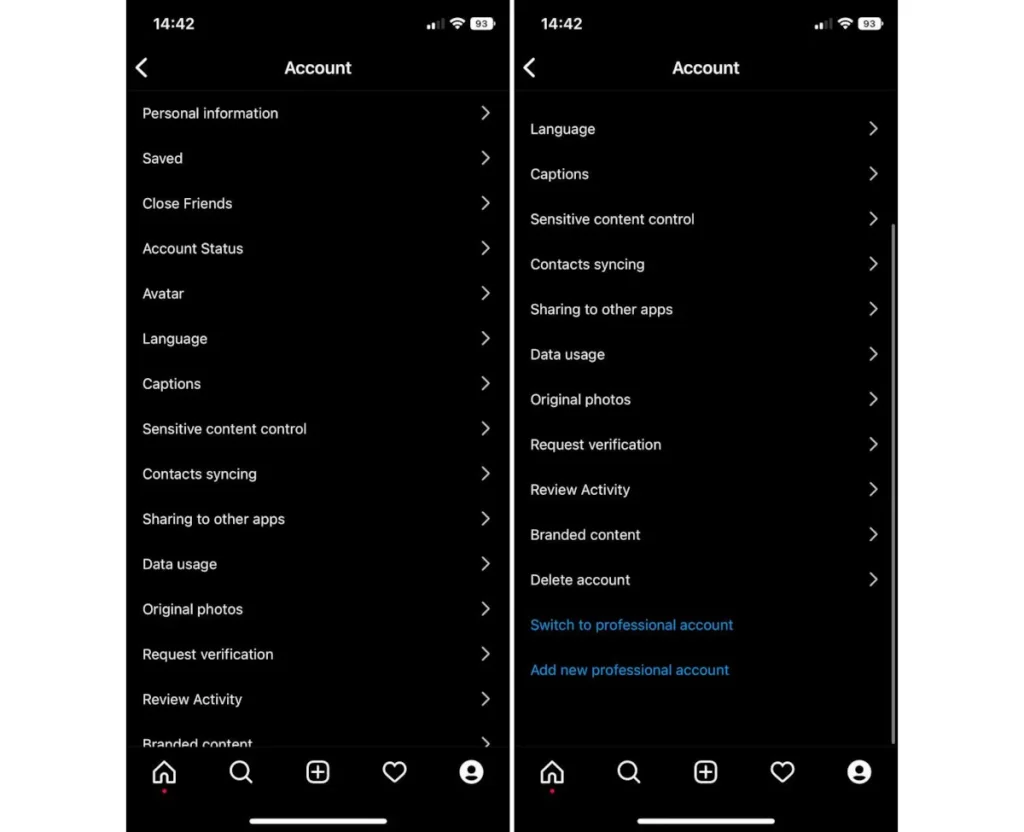
Account:
In the account settings, there is the possibility to edit personal information such as mobile number, email, and date of birth. This section lets you access saved posts, account status, avatar, and app language. The Captions option allows you to add automatic captions to videos. However, automatic captions do not work for the Persian language. In the Account menu, you can reduce the display of sensitive content shown by the Instagram algorithm or proceed to sync phone contacts with your Instagram account. In this menu, you can also request verification for a blue tick. Deleting an Instagram account is also done through the Account menu. In the same menu, you can convert your account from a personal account to a business account.
Help:
The Help menu allows you to report potential issues and access additional information about using Instagram.
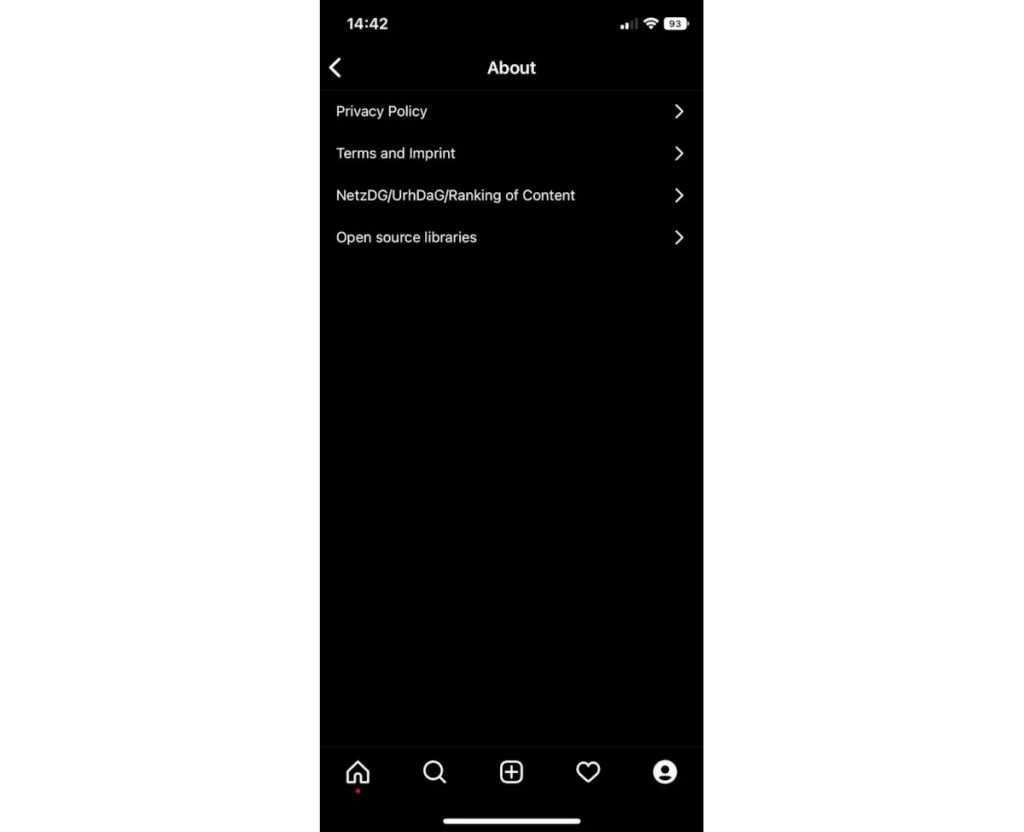
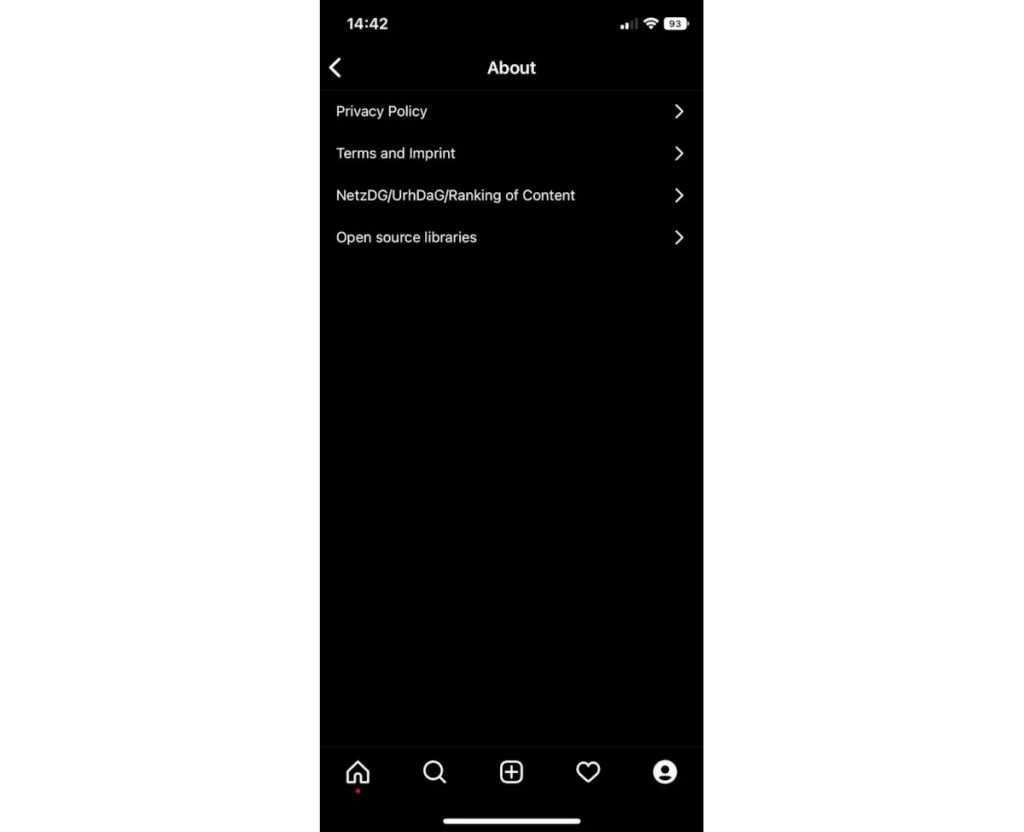
About:
This menu contains detailed information about Instagram’s privacy policies and terms of use for this social network.
Accounts Center:
The Accounts Center is a special meta-tool for managing different user accounts.
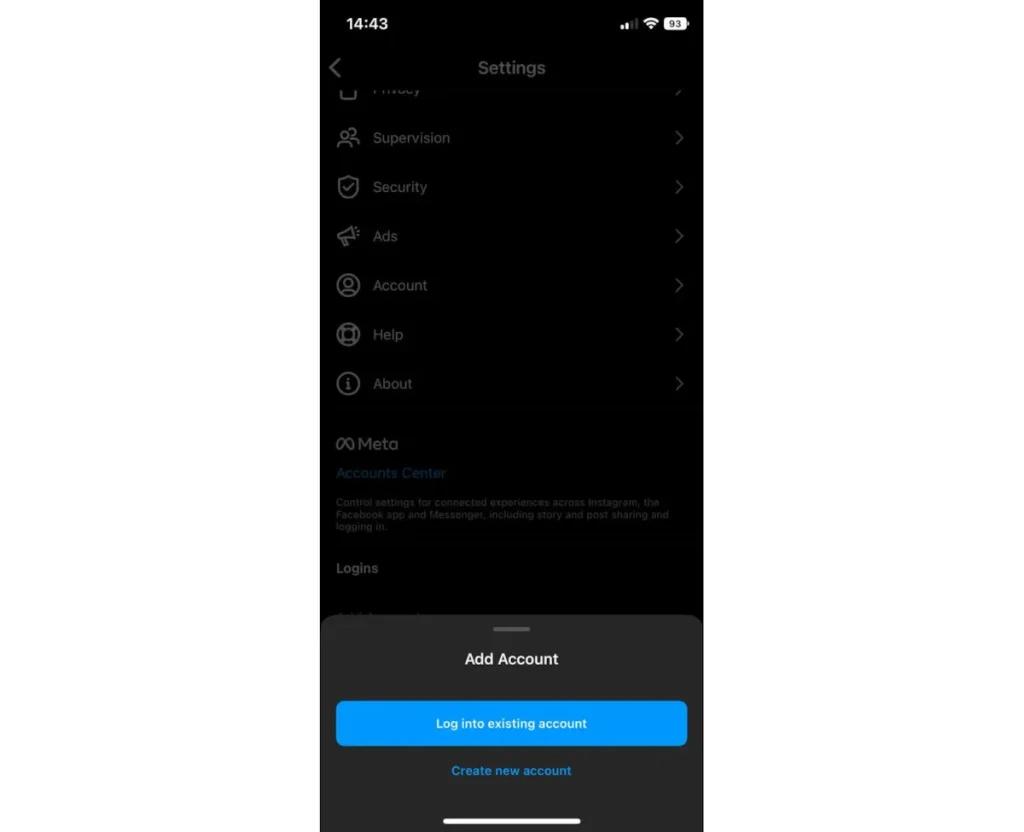
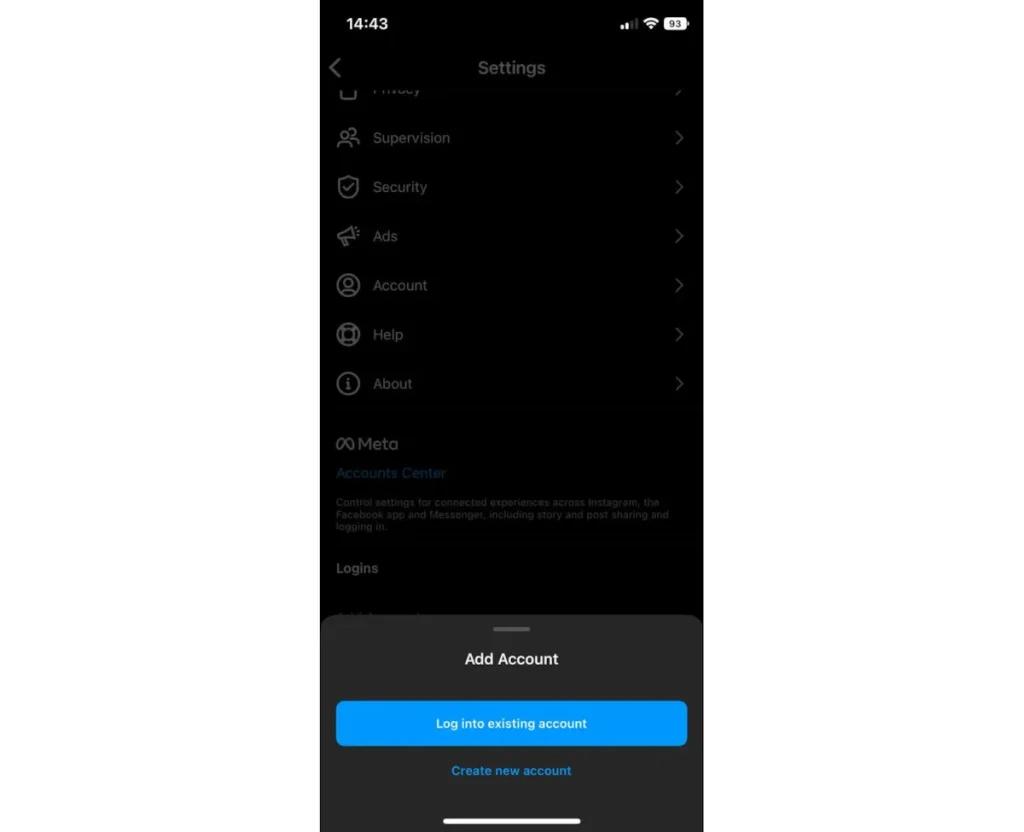
Add Account:
This option allows you to use multiple Instagram accounts simultaneously.
Posting Photos, Photo Albums, and Videos Tutorial
Instagram has five options in the bottom menu, four of which we have explained in detail. The middle option, represented by a “+” sign, allows you to post regular posts, Reels, and Stories and start a new live video. In the “Post” section, you can publish a single video or photo, or you can proceed to publish an album consisting of up to 10 videos or photos.
To post content, tap on the “+” option. Instagram will display the contents of your device’s gallery in chronological order. Find the desired photo or video and tap on it to see a preview in the screen’s top section. By tapping on the “< >” option located in the top left corner of the image, you can switch the photo frame from square to widescreen mode. Then, tap on “Next” to proceed to the next step.
If you want to capture a photo or video using the camera, tap on the camera icon next to the “Select Multiple” option. Capture your desired photo or video and tap “Next” to proceed to the next step. On the other hand, if you want to post an album of photos, you should tap on the “Select Multiple” option on the same screen and choose two to ten photos or videos.
After selecting the images, tap “Next” to proceed. You will then have the option to arrange the order of the photos or apply effects to them.
By tapping “Next,” you will enter the editing phase. On this page, you will find dozens of attractive and eye-catching effects (at the bottom of the screen) that you can apply to your photos or videos. If you want to upload the photo without any changes, tap “Next” without selecting any effect, and you will reach the final step.
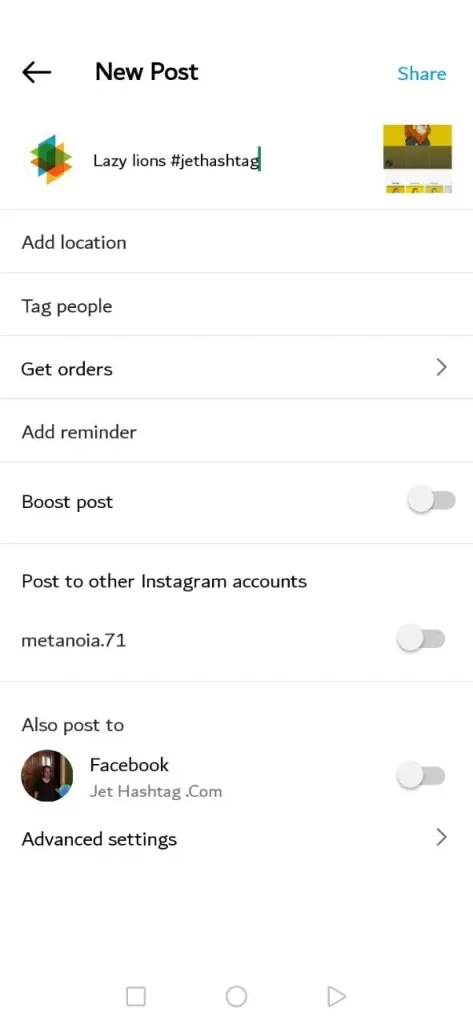
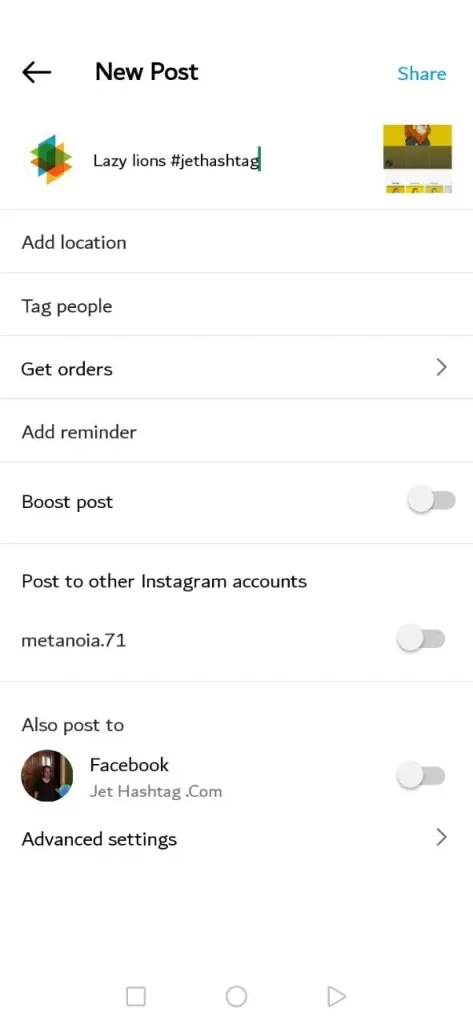
Adding Captions:
Write the text you want to display below the post in the caption section. You can also use hashtags in this text.
Tagging People and Adding Location:
At the bottom of the same page, there are two options: “Tag People” and “Add Location.” You can use them if necessary. Tagging people means you can tag their usernames on the photo. For example, if you post a picture of yourself and your friend, you can tag their username on the photo to help viewers find their profile. We will provide further explanation about tagging people.
Adding Music:
If desired, you can add music to your post. These music options are not available to all users, but they can make your post more engaging.
Sharing on Other Social Networks:
If you have linked your Instagram account to other accounts such as Facebook, Twitter, etc., you can automatically publish your post on those accounts by selecting them in this section.
Hiding Likes and Disabling Comments: At the bottom of the page, there is an option called “Advanced Settings.” By selecting that option, you can disable comments on the post. This page also has an option to hide the number of likes. You can add the “Paid Partnership” tag to your post if desired. This tag is specifically for business collaborations.
After setting all the above options, tap the “Share” button to publish your post.
Delete, archive or edit posts after posting
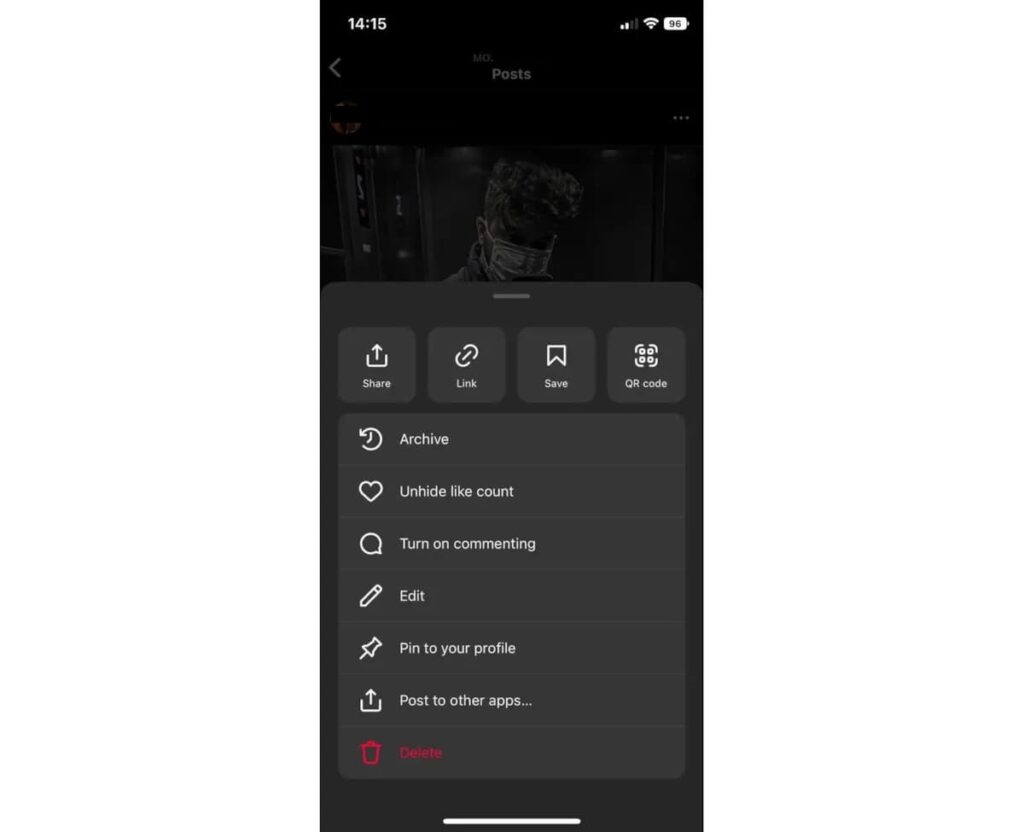
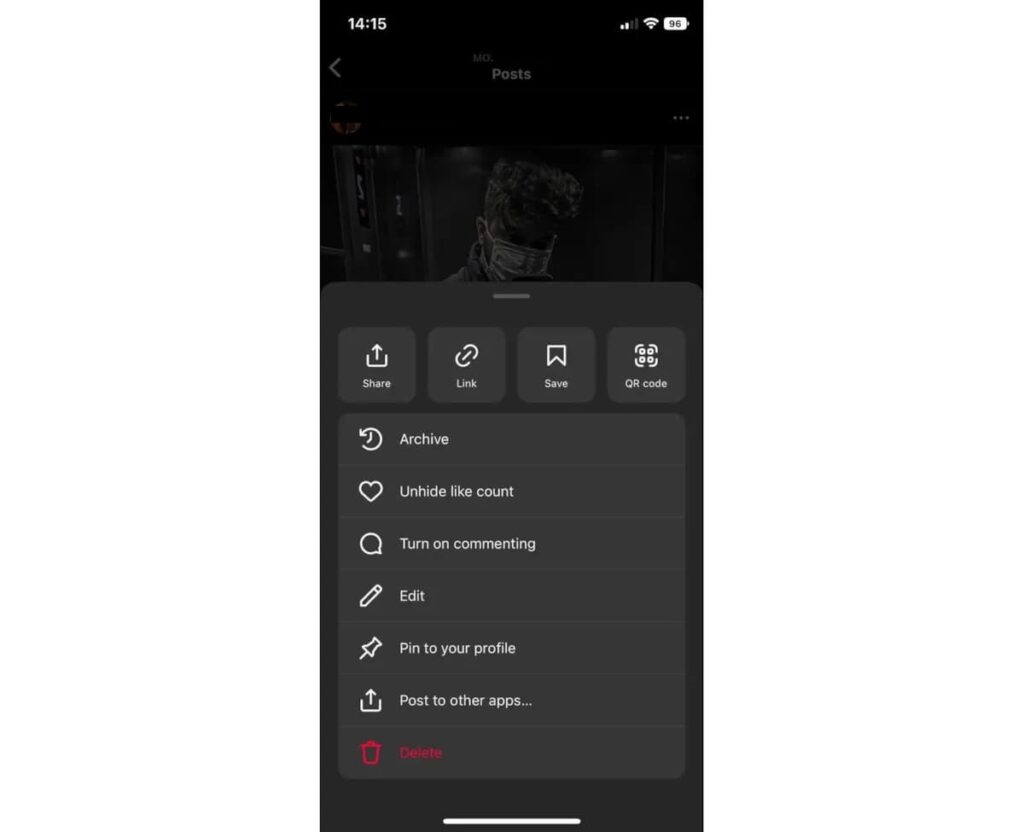
After posting them on Instagram, you can edit, archive, or delete posts.
You can edit a post by tapping on the three-dot option at the top of each post and selecting the “Edit” option. Tap the red “Delete” option to delete a post in the same section. In this menu, there is also an option to archive a post (to access the archived posts list, you need to go to the menu with three lines on your profile page). The three-dot menu next to the photo lets you turn comments on or off and hide likes. You can also pin a post to your profile page in this section.
How to Disable or Censor Comments
One of the most controversial topics on Instagram is the issue of user harassment in the comment section. We have witnessed numerous attacks on various Instagram pages. Some users quit Instagram due to the insults they receive on social media platforms.
After receiving extensive criticism, Instagram has finally provided the option to disable and censor comments. However, the comment censorship feature has received little attention from users.
Turning off the Comment Section: Activating this feature is very simple. When posting new content, when you reach the section for writing the caption, tap the “Advanced Settings” option to access the comment restriction feature. Doing so will remove the comment icon from the desired post.
If you wish to disable comments on a post that has already been published, go to that post and tap on the three-dot option. Select the “Disable Commenting” option to remove the ability to leave comments on that specific post. To re-enable comments, repeat the same steps, and this time, select the “Turn On Commenting” option.
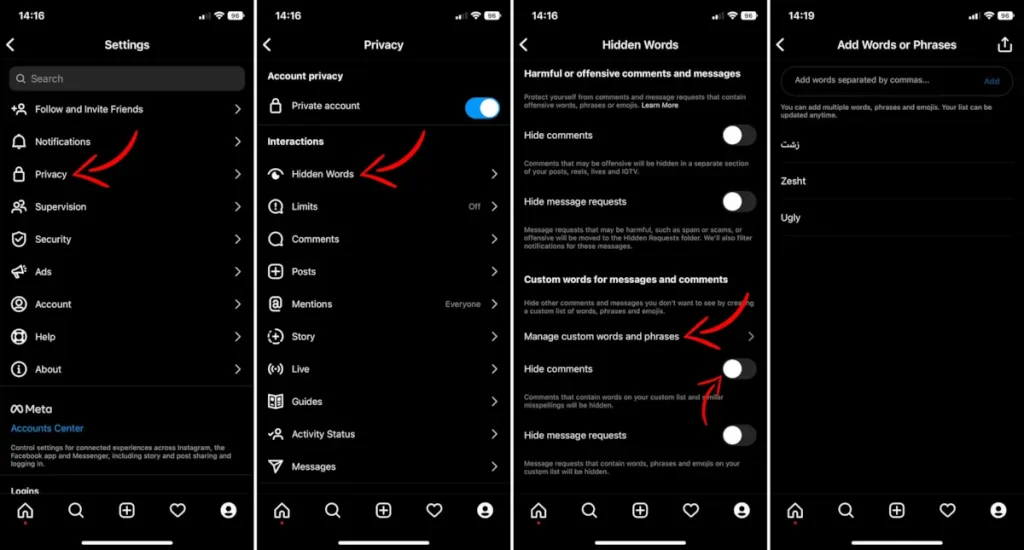
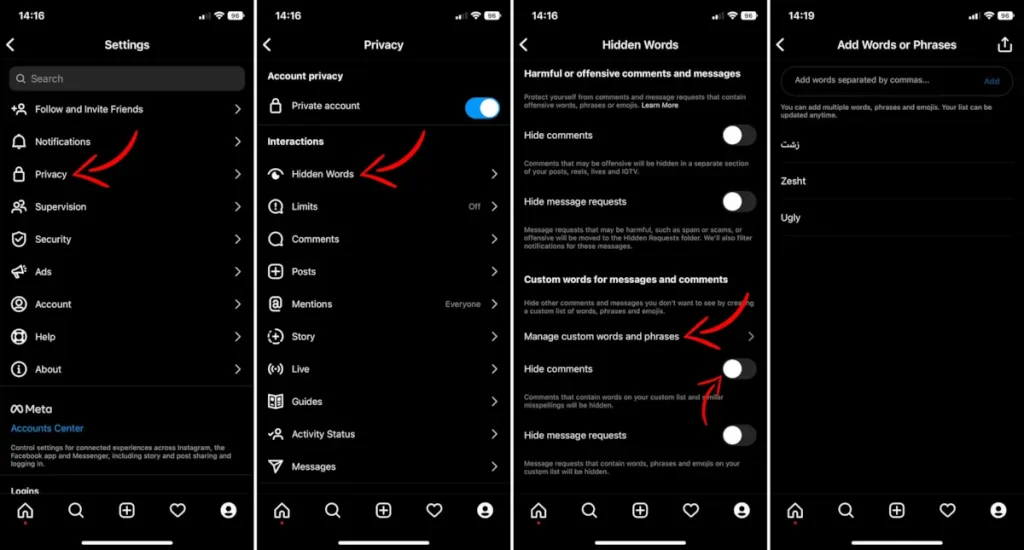
Censoring Comments: This feature allows you to censor offensive expressions in the comment section. For example, by specifying the word “ugly,” comments containing this word in their text will not be displayed to you or other viewers of the post. Only the person who posted the comment will be able to see it.
To activate this feature, go to the settings menu, navigate to the Privacy section, and tap the “Hidden Words” option. If you enable the two options at the top of the page, Instagram will automatically censor words that it considers offensive.
Tap the “Manage Custom Words and Phrases” option in the middle of the page. In this section, write down all the desired words and separate them using a comma (“,”). You can write the desired words in French, English, and other language. Go back one step and enable the “Hide Comments” option in the lower section of the page. By enabling “Hide Message Requests,” messages in your Direct inbox that contain the entered phrases will not be shown to you.
How to Hide Likes on Instagram
One of the most controversial changes on Instagram is the ability to disable the visibility of like counts. Many analysts believe that the pursuit of more likes has a significant negative impact on users’ well-being. With this knowledge, Instagram announced some time ago that it would make it possible to disable like counts to create a healthier platform environment.
Hiding Instagram likes means that no one except yourself, can see the exact number of likes on your posts. There are two methods to hide Instagram likes. In the first method, you individually hide the likes on your posts. In the second method, you access the Instagram settings and hide the like counts altogether. If you use the second method, seeing the likes on other people’s posts becomes impossible.
In the first method, you can take steps to remove likes during the process of posting. After selecting the desired post, applying filters, and going through various stages, you reach the final posting stage. At this stage, tap the “Advanced Settings” option to access a new menu. Enable the first option on the new page starting with the phrase “Hide Like.” Go back to one page and tap “Share” to post your content without displaying the number of likes.
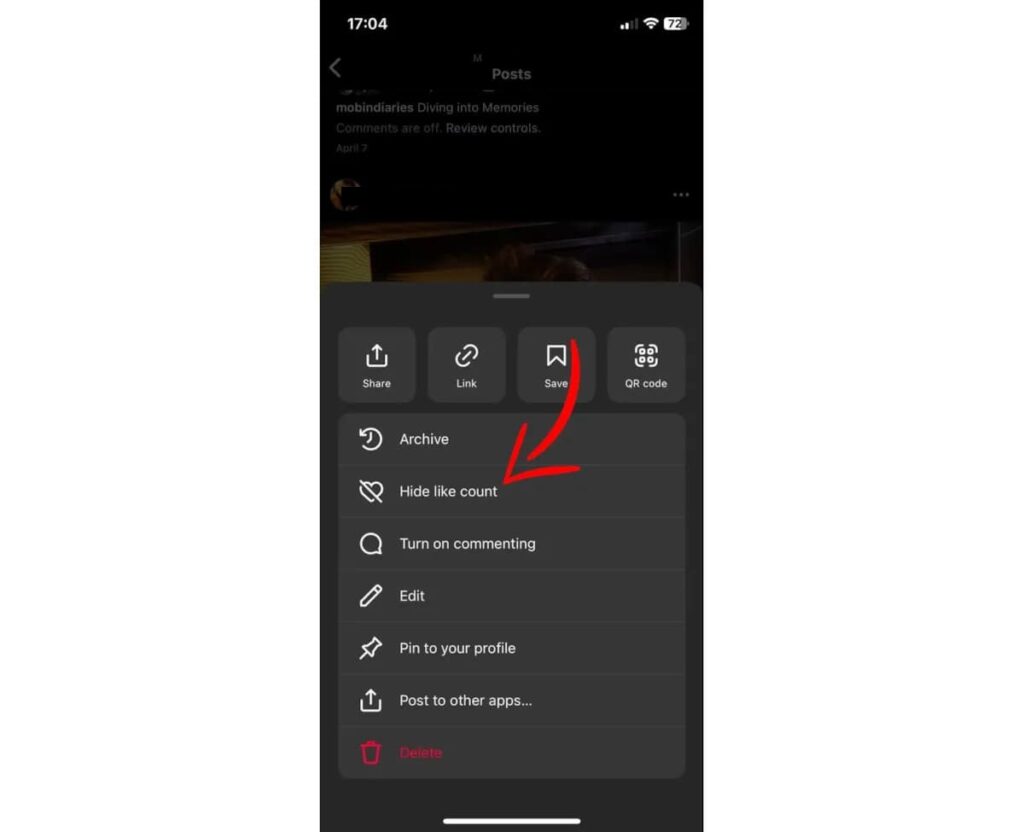
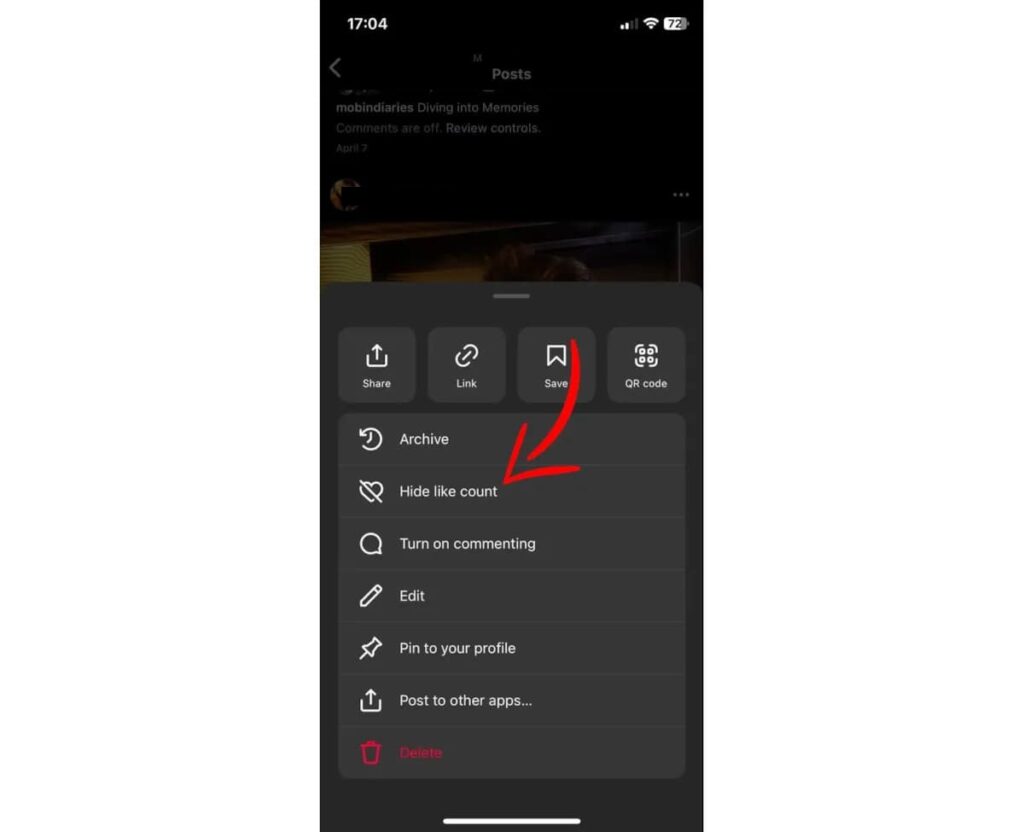
After posting, you can still disable likes. To do this, go to the desired post and tap on the three-dot menu. In this menu, tap the “Hide Like Count” option to hide the number of likes.
To hide Instagram likes using the second method, navigate to the settings menu and the Privacy section. In the Privacy menu, enter the Posts submenu. On this new page, by enabling the “Hide Like and View Counts” option, Instagram likes will be disabled.
What is a hashtag?
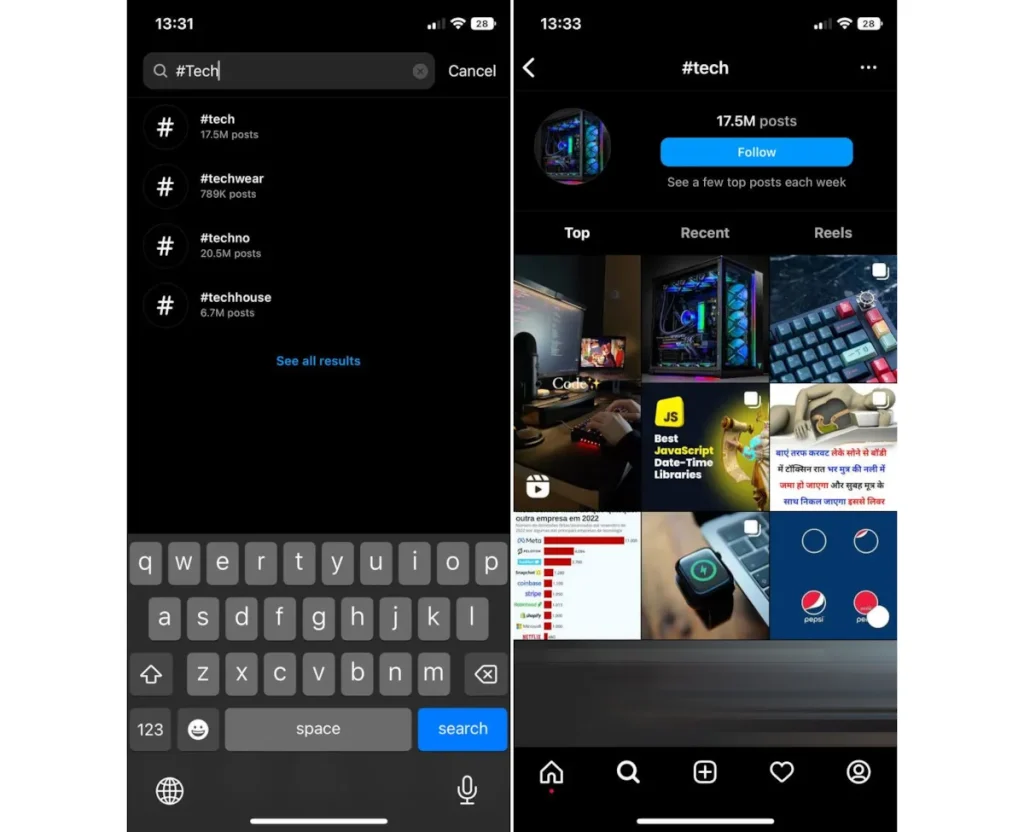
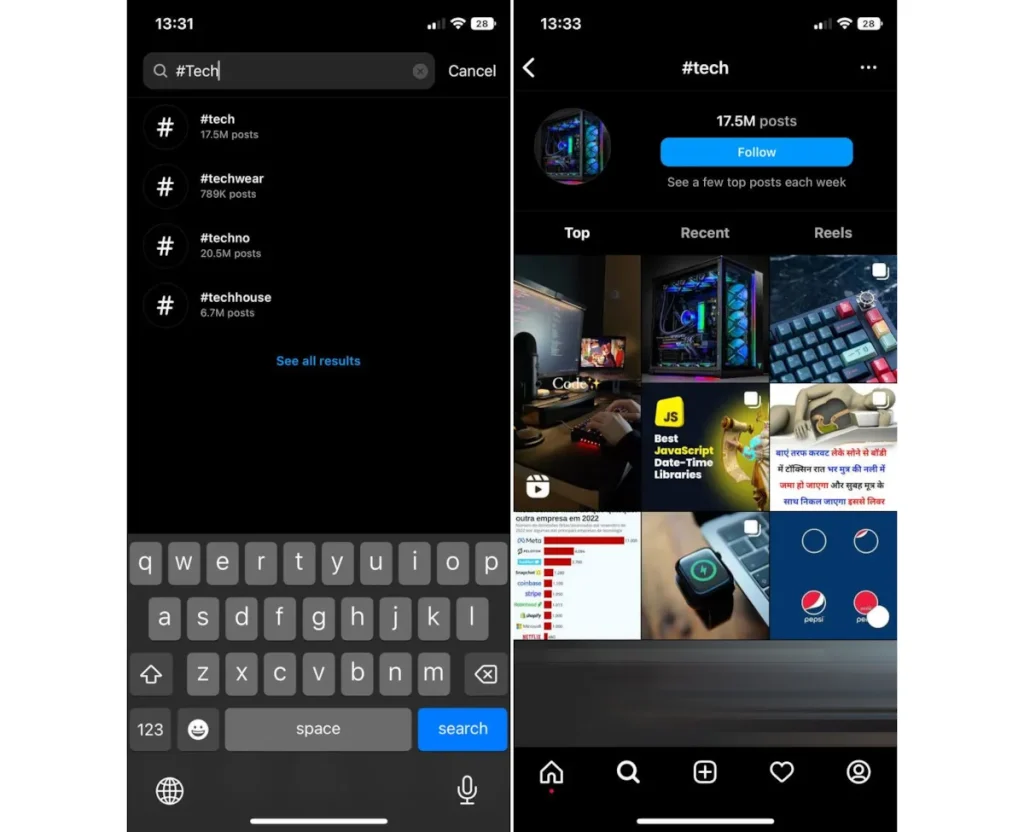
Hashtags are the most important feature of social media platforms like Twitter and Instagram. The simplest definition of a hashtag is “a way to categorize content.” Just as websites have specific post categories (e.g., games, software, etc.), Instagram posts can also define their topic and be easily found in searches using hashtags.
Hashtag is done by using the “#” character. By placing this character at the beginning of words, they can be categorized into specific groups. For example, if you want to publish a post about reviewing the iPhone 14 Pro Max on Jethashtag , you can use hashtags like #Jethashtag, #iPhone, #Apple, #Hashtag_Generator, etc. If users search for hashtags like #Jethashtag or #iPhone on the Instagram Explore page, your content will be displayed to them.
What is the purpose of hashtags?
Now that we know the definition of hashtags, it is better to look at their benefits. Hashtags have a high value and utility, and among them, three general advantages can be mentioned:
- By searching for a word like “CAT” in the account section, you will only find pages solely dedicated to cats that have used the word “CAT” in their username. In the meantime, millions of other photos on Instagram may remain out of your sight. Thanks to hashtags, it becomes possible to access those images as well.
- The second reason is the high speed of hashtags in accessing desired content. Using hashtags, you can quickly search for a word or topic among all Instagram users.
- The third reason is the ability to use hashtags for various campaigns. Thanks to hashtags, you can gather photos with a common theme in a public space.
Find different topics using hashtags
Users can instantly add their posts to the Instagram archive using hashtags, and thanks to this mechanism, searching for various topics is easily done. This holds for any topic you have in mind. For example, if you search for the hashtag #iPhone, you will find many posts about Apple phones.
Note that if your desired hashtag has more than one word, you should separate the words with an underscore (_). For example, if you are looking for posts related to the flagship phone Apple in 2022, you should write the hashtag as #iphone_14
Try using our Hashtag Generator tool
Hashtag Generator
The main appeal of hashtag-based search is the ability to explore trending topics of the day. For instance, imagine watching the live event of Apple’s unveiling of new phones during or shortly after; you can access the new posts that users publish in real-time by searching for a hashtag like #AppleEvent.
Follow the hashtag
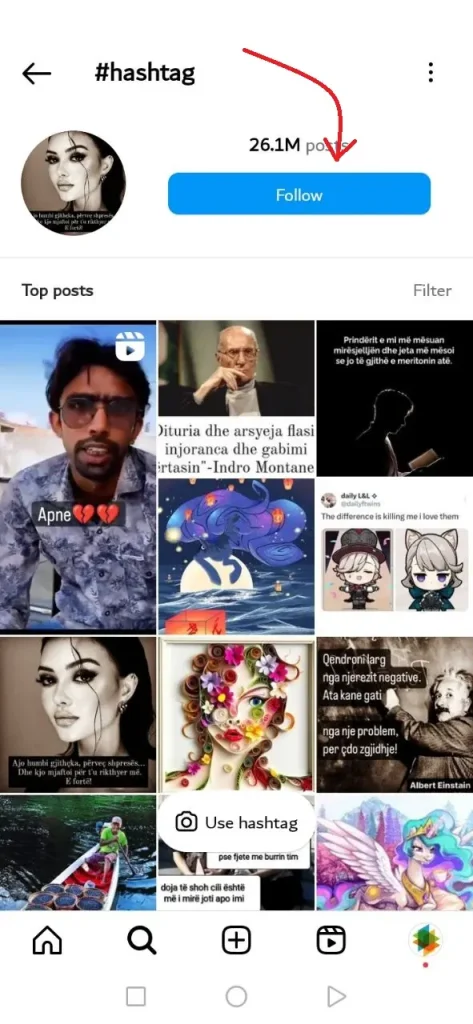
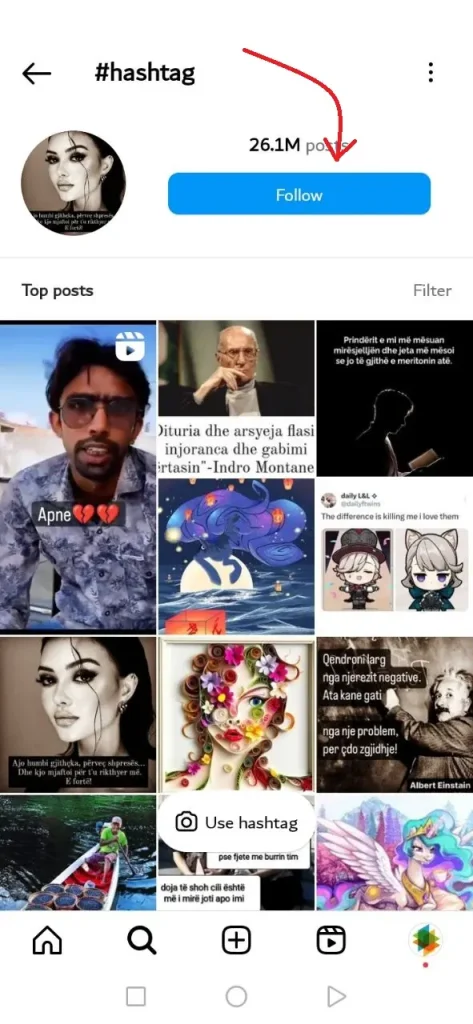
By following a hashtag, you can see posts published with that specific hashtag without needing to follow accounts or individuals. For example, you can follow the hashtag #Zoomit to see any post on Instagram published with this hashtag, regardless of the account it belongs to.
Since the speed of posting in different hashtags is high, Instagram has assigned this feature only to top posts to ensure your feed is manageable. To follow a hashtag, go to the Explore page and search for the desired hashtag. You will see a blue option to follow the hashtag on the opened page. Tap on it to add the desired hashtag to your following list.
What are tags and mentions? A tutorial on tagging and mentioning people
You have probably noticed that when you tap on some of the posted photos on Instagram, several tag-like names appear on them. These names directly lead you to the person’s profile page. Registering a user account in a photo is called tagging people.
To tag people in your photos, select the “Tag People” option when posting, and by tapping on the person’s face or any desired location in the photo, attach their profile ID to it. Note that if your account is private, you must follow each other to tag people.
If you want to tag a user in the story section, you can type their ID using the text tool in the story and put “@” at the beginning. This will automatically convert the typed text into a linked ID. Instagram stories also have a special sticker for tagging people.
The “@” symbol is used to link to user accounts. For example, to direct someone to the Zoomit page on Instagram, place “@” at the beginning of their username and mention it as “@TheJethashtag” in a post or comment.
After posting, this phrase will turn into a blue-colored link that, when clicked on, will directly take you to the Zoomit page. If you tag or mention someone in a photo, post, or comment, that person will receive a notification as soon as they come online.
Instagram Direct
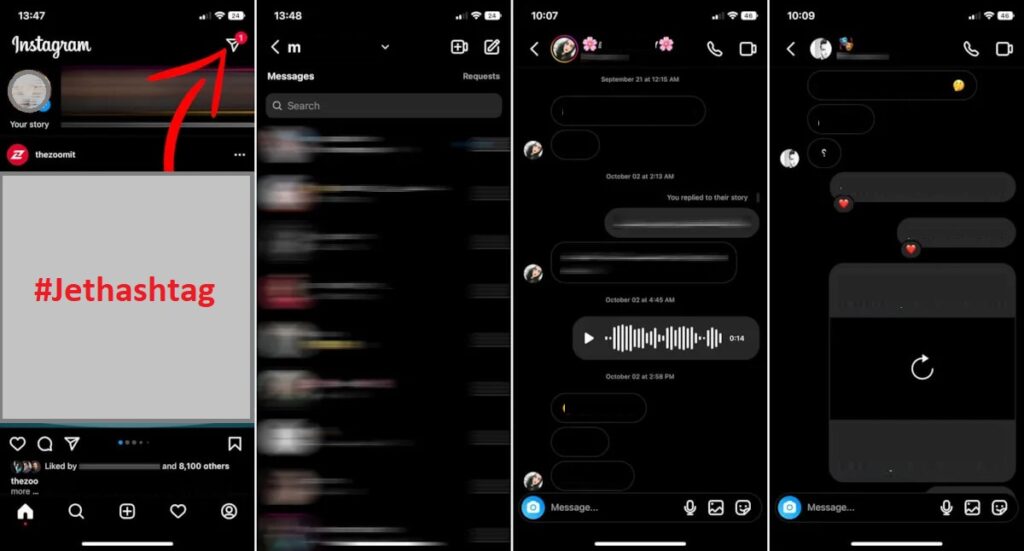
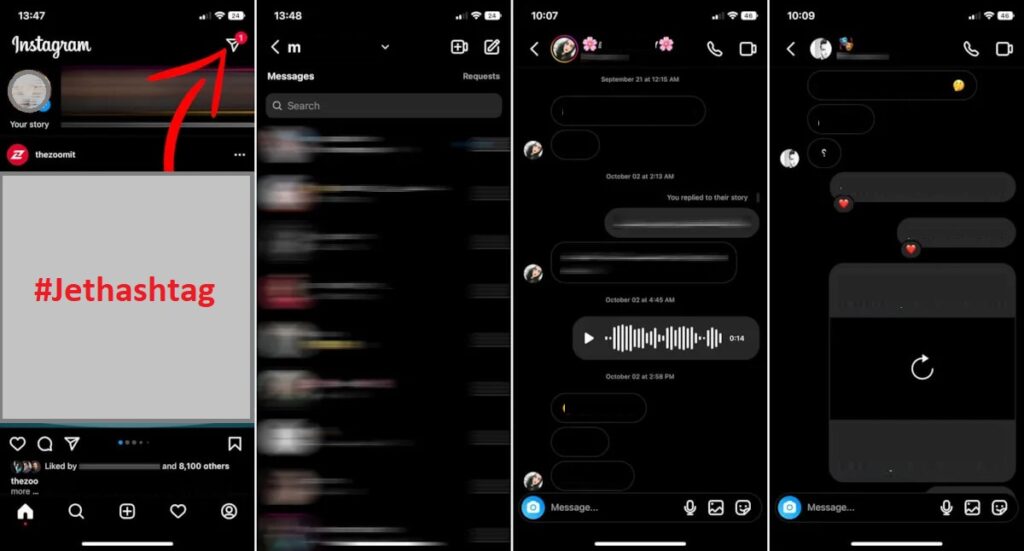
Instagram has a special tool for direct communication with user accounts. The Direct Message (DM) feature allows you to engage in one-on-one or group chats through text, photos, or videos. To access the Direct section, enter the main Instagram feed and tap on the icon resembling a paper airplane at the top of the page.
To send a message to other users, navigate to their profile page and tap the “Message” option. In Instagram Direct, you can also send voice messages for no longer than 60 seconds. To like a message, you need to tap on it twice.
Tap the blue camera icon if you want to send a disappearing photo. You can also make voice and video calls in the Instagram Direct section. In Instagram Direct, if you hold your finger on messages and select the “Unsend” option, the message will be deleted from both sides.
How to copy the text of a post or comment
It may be desirable to save the text of Instagram posts in addition to saving photos and videos. Like photos and videos, Instagram does not provide a built-in feature to copy the text of posts, and users are forced to use modified versions of the application.
However, you can copy the text of Instagram posts through the web version of this social network. Open the web version using a browser like Chrome and navigate to the desired post to enable the text copying function. Another solution is to take a screenshot of the post. In iPhones, it is possible to extract text from images directly. If you are using other platforms, you can use the Google Photos application.
Collect popular posts in personal archive
You can save posts for later reading on Instagram by liking or bookmarking them. Thanks to the Like and Bookmark features, posts are collected on a separate page for easier access in the future. It’s important to note that the photos in these two sections are shortcuts to the original photos. If the post owner deletes those photos, the corresponding post will also be removed from your list.
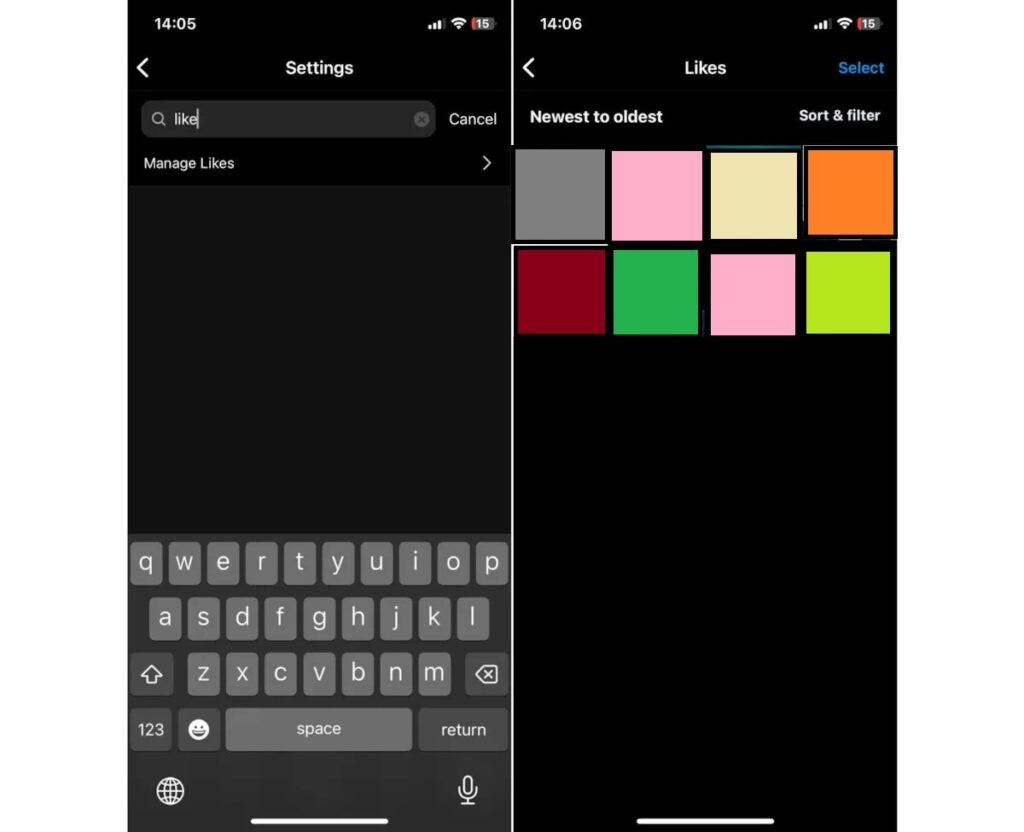
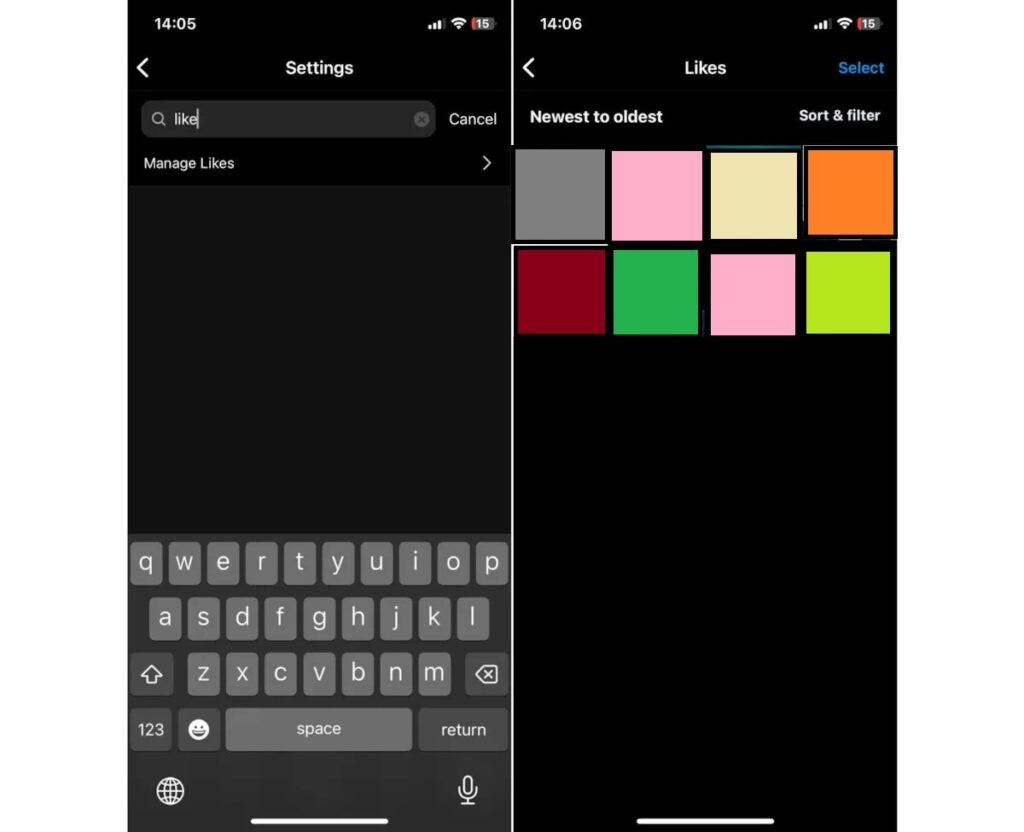
Gathering through Likes: In Instagram, similar to Facebook, there is the option to like posts. Double-tapping on any photo or video adds the selected post to your liked posts list, and the heart icon below it turns red. Unlike Facebook, liking posts on Instagram signifies your support or interest in a post and serves as a way to collect them in a personal archive. To access these liked posts, go to the Instagram settings and type “Like” in the search bar at the top of the page. Then select the “Manage Likes” option to enter the liked posts page.
Gathering through Bookmarks: Instagram displays a special icon below posts that allows you to save them. This icon functions similarly to likes in adding posts to a separate page, but unlike likes, saving a post does not notify the account owner. To access your saved posts page, go to your profile and tap on the three-line menu. In the new floating page, tap on “Saved” to enter the list of saved posts. You can create a new collection for your saved posts on this page by tapping the “+” icon. Collections enable you to categorize your posts. Hold your finger on the save icon for a few seconds to directly save posts to a collection.
Get notified of new posts on Instagram pages
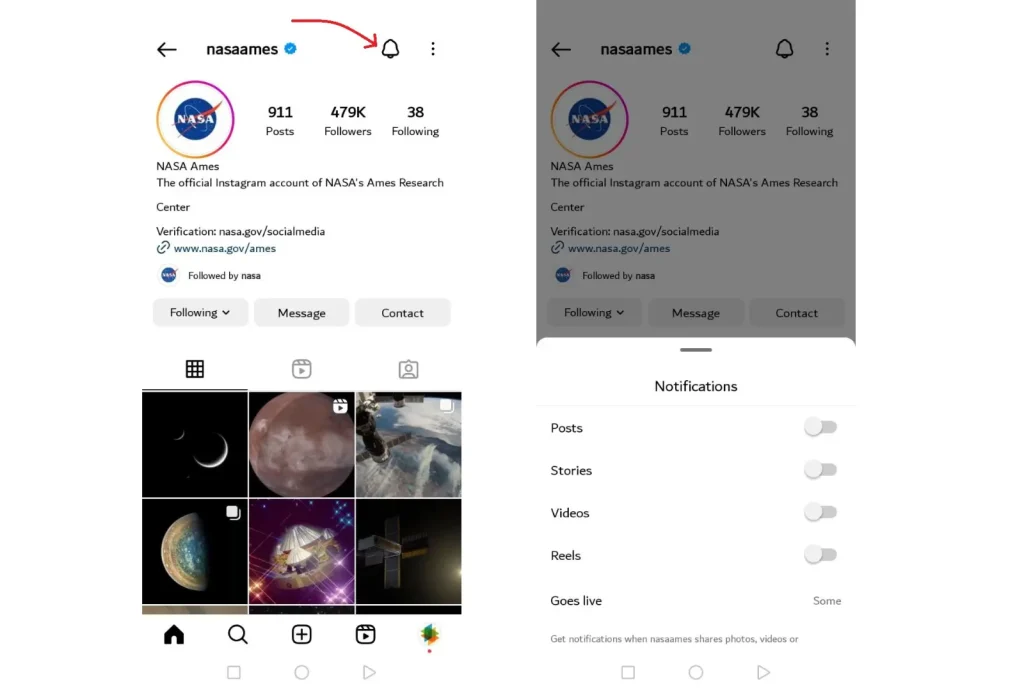
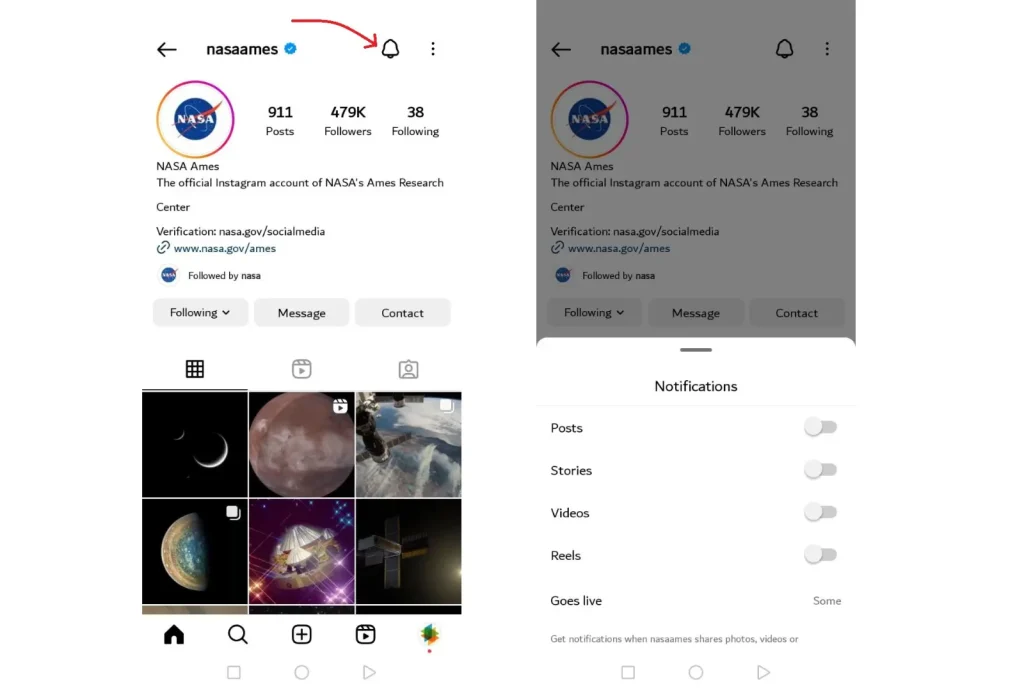
In the default mode, there is no specific notification for new posts from the accounts you follow, and you can only see the new posts by visiting the feed or profile of that person. However, Instagram provides a feature that allows you to designate pages that are important to you so that you can be notified through notifications whenever a new post is published.
To enable notifications, go to the desired person’s profile and tap on the bell icon at the top of the page. A floating window will appear on the screen by tapping on this icon. In this window, you can specify which notifications you want to receive from the selected account. To see the bell icon, you must follow that account. Otherwise, you won’t see this option in the profile.
Blocking and reporting annoying users
Like all other social media platforms, trolls and spammers are also present on Instagram, and they may harass other users in various ways. To block these individuals, go to their profile, tap the three-dot option at the top of the page, and then select the “Block” option. To unblock someone, you must return to their profile or the “Blocked Users” page in the Instagram settings.
If an Instagram account posts harmful or abusive content, you can report it instead of blocking it. To report Instagram pages, go to the profile of the account in question and, tap on the three-dot option, then select “Report.” You can specify the reason for reporting the account on the new floating page. Instagram will review the content of the reported account.
How to find out if we are blocked on Instagram?
Being blocked by others does not directly notify you. However, you can determine if you have been blocked based on certain indicators. If the account in question is private and you cannot find it in any way (even through a precise ID search), then you have been blocked by that account.
If the account in question is public and, after accessing it, you cannot see the profile picture, the number of posts, the follower count, or even the following count, and you are faced with the message “No Posts Yet,” then you have been blocked by that account.
In the web version of Instagram, if you directly visit the profile in question and encounter the message “Sorry, this page isn’t available.” You have been blocked, assuming the account owner has kept their account.
Once blocked, Instagram restricts your access to all interactions with the posts on the blocked account (including likes and comments). When blocked, you cannot tag or mention that account. Direct messages you have previously sent will still be visible to the recipient, but further messaging will not be possible.
Instagram limits likes and comments, and hashtags.
Instagram allows you to follow up to 10 user accounts per hour. If you follow many accounts quickly, Instagram may temporarily restrict your account. Additionally, you can unfollow up to 70 accounts per day. Furthermore, it would help if you like 300 posts per hour. Liking an excessive number of posts may also result in your account being restricted.
Instagram limits 59 comments per hour and 500 comments per day. Exceeding these limits or repeatedly sending identical comments puts your account at risk of being restricted.
When posting on Instagram, you should use a maximum of 30 hashtags. If the number of hashtags exceeds 30, the post will be published without any hashtags. When creating a post, you can write a caption, which should be a maximum of 2,200 characters. The Instagram bio section can host up to 150 characters.
Solving the problem of not following accounts on Instagram
One of the frustrating issues on Instagram is the failure to follow different accounts. In this situation, when you tap the “Follow” button, it changes to “Following,” indicating a successful follow operation. However, within a second, everything reverts to its previous state. If this only happens for certain accounts, those individuals have likely blocked you.
Another reason for accounts not being followed on Instagram is temporary blocking by Instagram itself. In this legitimate application, there is a rule that if you follow or unfollow many accounts consecutively, your account will lose the ability to follow for a few hours to a few days. To resolve the issue, wait until your account returns to normal.
Forgot Instagram password
The main reason for forgetting a password is not using it for a long period. Since we enter Instagram with a password at the beginning and wait to use it again until reinstalling the application, the likelihood of forgetting the password increases.
How can we access Instagram without an account?
If you need to remember your account password, Instagram has provided solutions. If you have forgotten the password but still have access to the account, you can easily recover the password. However, if you need to remember the password and are logged out of your account, you face a challenging path.
If you don’t have access to the account, when logging into Instagram and entering your username, tap on “Forgot Password.” In this section, you can receive a new password via your ID, email, or phone number. If you have yet to register an email or phone number in your account, there is no way to access it. Our only recommendation is to email Instagram support directly. However, it is highly unlikely that this method will yield a response.
To access the account, enter the “Edit Profile” section and register and verify your phone number or email. Then log out of the account and proceed to log in again. On the login page, tap on “Forgot Password” and receive a new password via email or phone number.
Delete Instagram account temporarily or permanently
Being on Instagram can be exhausting. If, for any reason, you have decided to remove this social network from your life, you can go for a permanent Instagram deactivation. If you don’t want to delete your Instagram account permanently, temporary deactivation is a logical choice. With deactivation, your Instagram profile will be inaccessible. No user can tell whether your account has been permanently or temporarily deleted.
Users can keep their Instagram accounts inactive for as long as they want. If you log back into the account after a week, three months, or a year, you will regain access to all its information. The comprehensive guide provided by Zoomit, linked above, will teach you how to delete Instagram step by step.
F&Q
On the Instagram home page, tap on the camera icon.
Proceed to publish a new story.
To tag other accounts in your photo or video, follow these steps during the upload process:
Use the “Tag People” option.
To report a post or account, follow these steps:
Tap on the three-dot menu icon related to the post or account.
Select the “Report” option.
Hashtagging on Instagram is very simple. Just type the # character in the text of your post or on your story, and immediately write the desired word. For example, #zoomit.
To create an Instagram account, follow these steps:
Log in to the Instagram app or website.
Use the “Sign Up” option and fill out the required information to create a new account.
