
Change phone number on Instagram 2023
If, for any reason, you intend to replace your phone number on Instagram with another number, this article will familiarize you with the process of making these changes.
If you have entered a phone number while creating your Instagram account that you no longer have access to, you can change or remove the registered phone number by going to the Instagram settings.
Furthermore, if you have only used an email for registration, it is also a good idea to add a phone number to this platform. If you encounter any issues with changing your password or accessing your account again, you can smoothly proceed with the steps to recover your Instagram account using your phone number. I suggest you see the article on Instagram Tutorial: From 0 To 100 For Beginners.
Changing phone numbers and other account information on Instagram is as easy as drinking water. Stay with us to learn how to perform this task.
Instagram number change
Change Instagram phone number with phone
To change your Mobile number on Instagram, follow the steps below:
- Open your Instagram account and tap on the profile picture in the bottom right corner.
- Select “Edit Profile.”
- Tap on “Personal Information.”
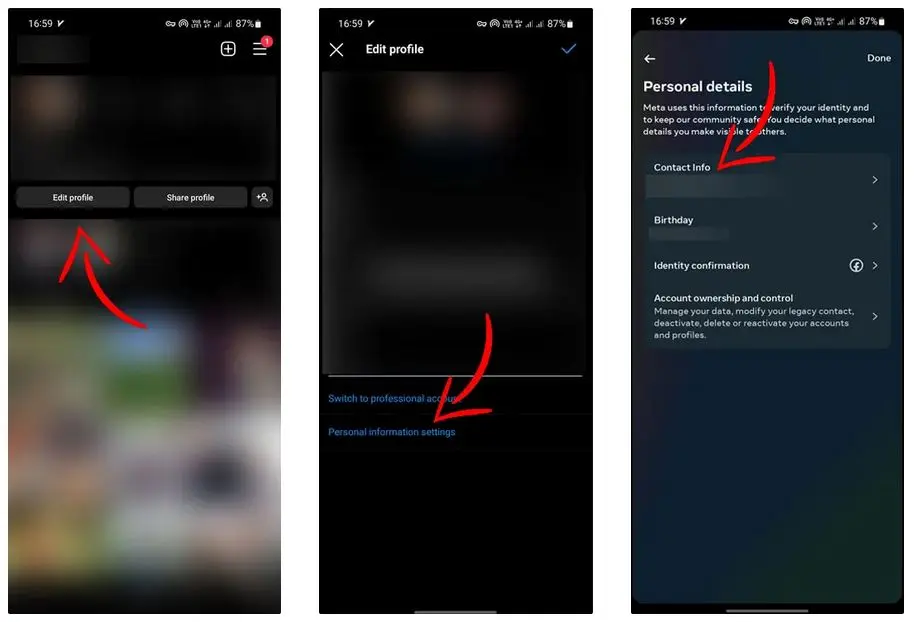
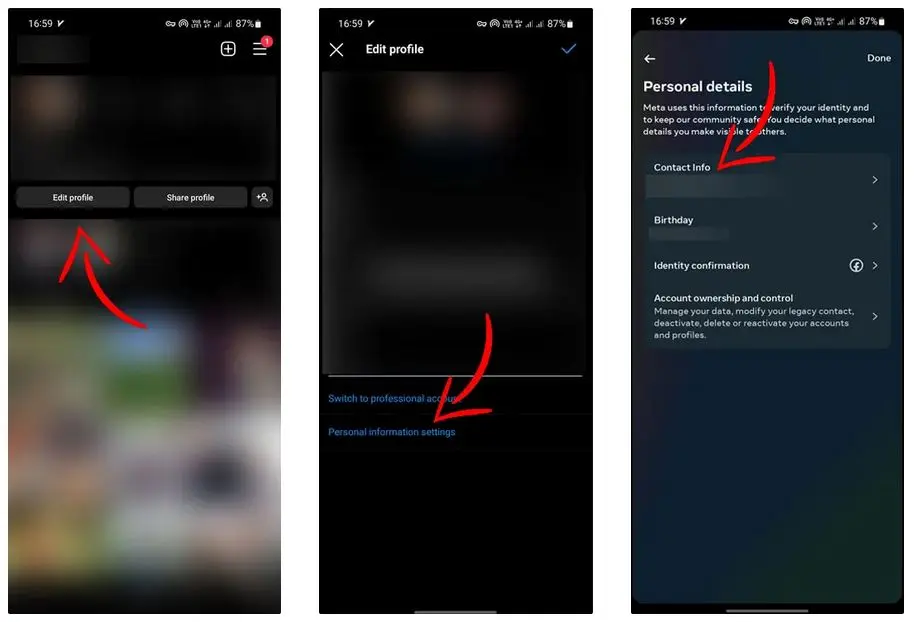
Go to “Contact Info” and then select “Add New Contact.”
In the pop-up window, click “Add Mobile Number,” enter your new number, and click “Next.”
In the next step, Instagram will automatically place the verification code and click “Next” to confirm.
Change Instagram phone number on desktop
Changing your phone number on Instagram in the desktop version is almost similar to the previous method. You don’t need to enter your Instagram password to remove the current phone number. To change your phone number on Instagram through a browser or the desktop version, follow these steps:
- Open your profile in the Instagram desktop version and click on the profile picture in the top right corner.
- Now, go to “Edit Profile” and then click on “Account Center.”
- select “Personal Details” in this step and click “Contact Info.”
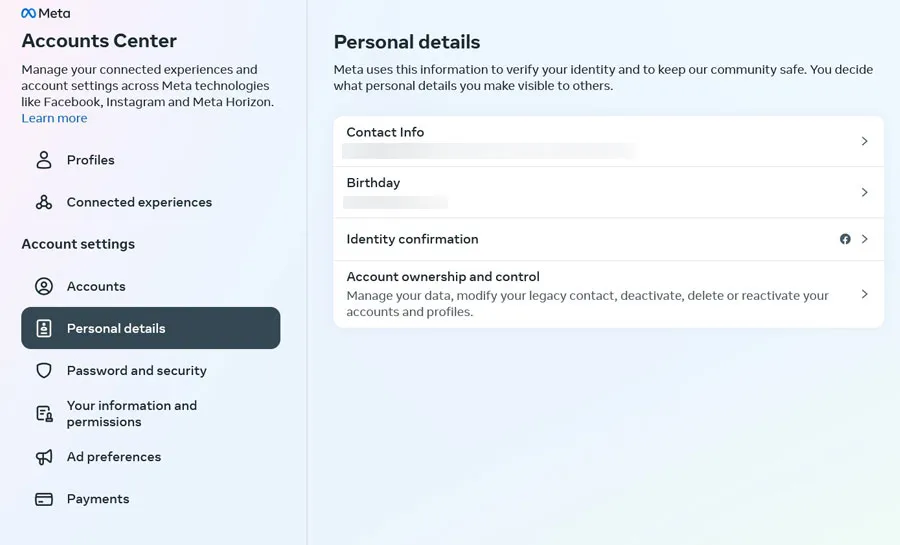
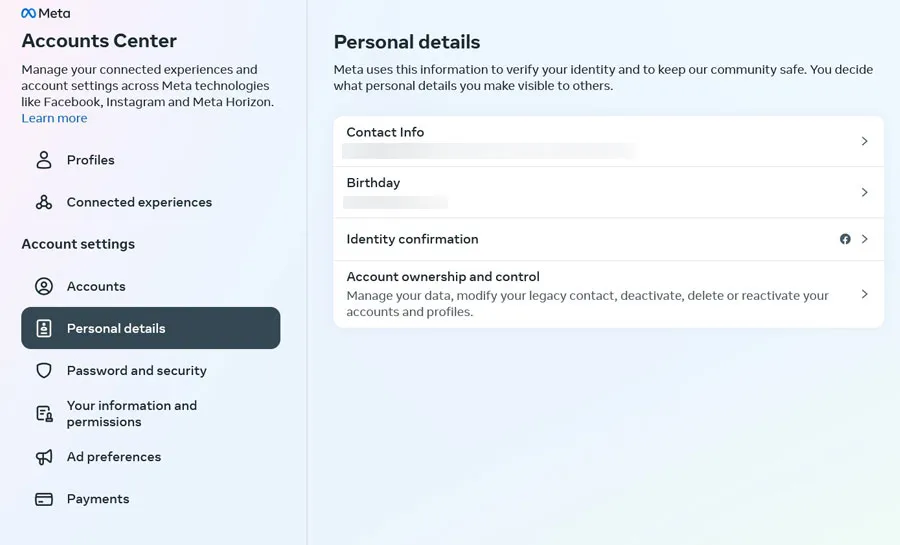
Select the “Add New Contact” option in the Contact Information window.
Now, you can enter your desired phone number by clicking on the “Add a Mobile Number” option.
Additionally, if you have multiple Instagram accounts, tick the desired account.
After entering the 6-digit code, input it into the designated box, and finally, hit “Next” to apply the changes.
Changing the phone number for two-factor authentication on Instagram:
If you have enabled two-factor authentication on Instagram, you must proceed with additional settings to change your phone number in this section.
- Open the Instagram app, go to your account, and tap on the avatar in the bottom right corner.
- Tap the three-line icon in the top right corner and select “Settings.”
- Go to “Accounts Center” and choose “Password and Security.”
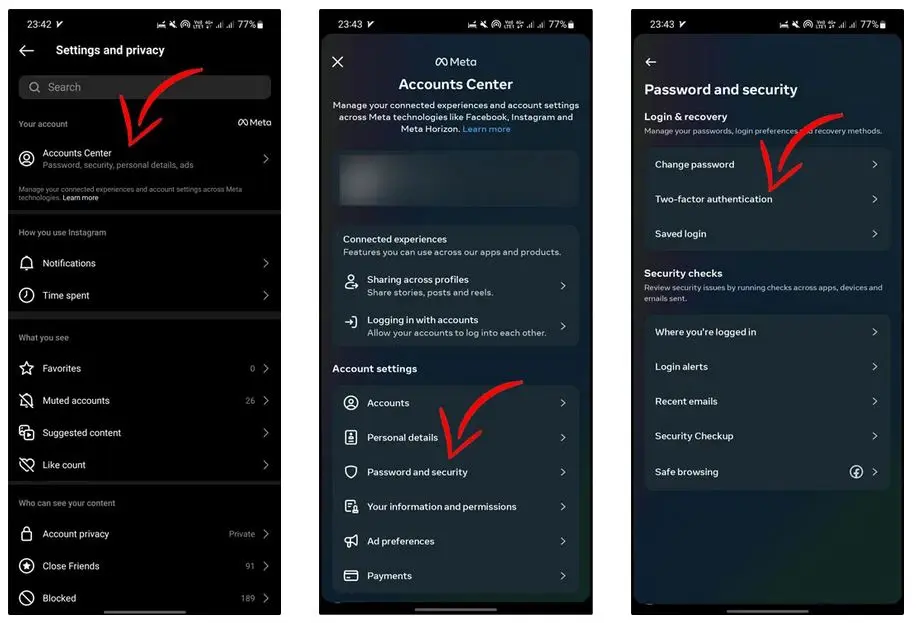
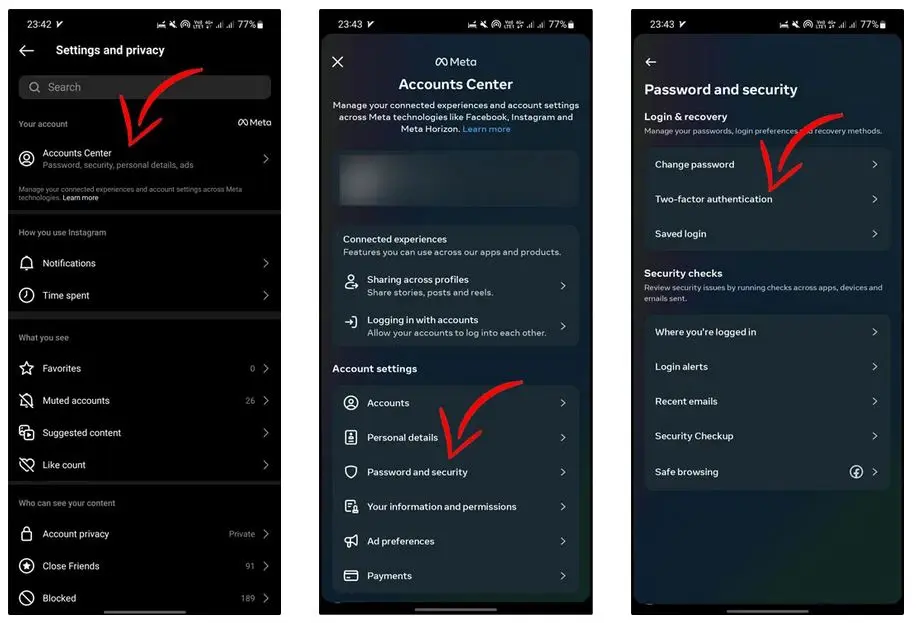
Now, tap on “Two-Factor Authentication.”
Choose “Text Message” and go to the “Change Phone Number” section.
Add your new phone number in this step and click “Next” at the end.
Enter the code sent by Instagram into the respective box and select “Next” to confirm.
If you haven’t enabled two-factor authentication on Instagram yet, we recommend you do so as soon as possible to enhance the security of your account. It is advisable to take this step to increase the overall security of your Instagram page. I suggest you see the article on Login To Instagram Without Installing With Imginn
